Here's a guide on how to integrate map and geolocation features into an Android business app. This guide specfically tells you on how to includes overlaying store locations on Google Maps*, using geofence to notify the user when the device enters the store proximities.
Survey
✅ Thank you for completing the survey!
Overview In this case study, we will incorporate maps and geolocation functionality into a restaurant business app for Android tablets (Figure 1). The user can access the geolocation functionality from the main menu item “Locations and Geofences” (Figure 2).
Figure 1 The Restaurant App Main Screen
Figure 2 The Flyout Menu Items
For a business app, showing the store locations on maps is very graphical and helpful to the user (Figure 3). The Google Maps Android API provides an easy way to incorporate Google Maps into your Android apps.
Google Maps Android API v2 is part of the Google Play Services APK. To create an Android app which uses the Google Maps Android API v2 requires setting up the development environment by downloading and configuring the Google Play services SDK, obtaining an API key, and adding the required settings in your app’s AndroidManifest.xml file.
First you need to set up Google Play Services SDK by following http://developer.android.com/google/play-services/setup.html .
Then you register your project and obtain an API key from Google Developers Console https://console.developers.google.com/project . You will need to add the API key in your AndroidManifest.xml file.
Figure 3 The Restaurant App Shows Store Locations on Google Maps.
To use Google Maps Android API v2, some permissions and features are required to be specified as children of the <manifest> element (Code Example 1). They include the necessary permissions for network connection, external storage, and access to the location. Also OpenGL ES version 2 feature is needed for the Google Maps Android API.
01<uses-permission android:name=”android.permission.INTERNET"/>
02<uses-permission android:name="android.permission.ACCESS_NETWORK_STATE"/>
03<uses-permission android:name="android.permission.WRITE_EXTERNAL_STORAGE"/>
04<uses-permission android:name="com.google.android.providers.gsf.permission.READ_GSERVICES"/>
05<!-- The following two permissions are not required to use
06 Google Maps Android API v2, but are recommended. -->
07<uses-permission android:name="android.permission.ACCESS_COARSE_LOCATION"/>
08<uses-permission android:name="android.permission.ACCESS_FINE_LOCATION"/>
09<uses-permission android:name="android.permission.ACCESS_MOCK_LOCATION" />
12 android:glEsVersion="0x00020000"
13 android:required="true"/>
Code Example 1. Recommended permissions to specify for an app which uses Google Maps Android API. Include the “ACCESS_MOCK_LOCATION ” permission only if you test your app with mock locations **
Also as children of the <application> element, we specify the Google Play Services version and the API key we obtained in <meta-data> elements (Code Example 2).
2 android:name="com.google.android.gms.version"
3 android:value="@integer/google_play_services_version" />
6 android:name="com.google.android.maps.v2.API_KEY"
7 android:value="copy your API Key here"/>
Code Example 2. Specify Google Play Services Version and API Key **
Adding a Map Fragment
First in your activity layout xml file, add a MapFragment element (Code Example 3).
2 android:id="@+id/storelocationmap"
3 android:layout_width="fill_parent"
4 android:layout_height="fill_parent"
5 android:name="com.google.android.gms.maps.MapFragment"
Code Example 3. Add a MapFragment in the Activity Layout **
In your activity class, you can retrieve the Google Maps MapFragment object and draw the store icons at each store location.
02private static final LatLng CHANDLER = new LatLng(33.455,-112.0668);
04private static final StoreLocation[] ALLRESTURANTLOCATIONS = new StoreLocation[] {
05 new StoreLocation(new LatLng(33.455,-112.0668), new String("Phoenix, AZ")),
06 new StoreLocation(new LatLng(33.5123,-111.9336), new String("SCOTTSDALE, AZ")),
07 new StoreLocation(new LatLng(33.3333,-111.8335), new String("Chandler, AZ")),
08 new StoreLocation(new LatLng(33.4296,-111.9436), new String("Tempe, AZ")),
09 new StoreLocation(new LatLng(33.4152,-111.8315), new String("Mesa, AZ")),
10 new StoreLocation(new LatLng(33.3525,-111.7896), new String("Gilbert, AZ"))
14 protected void onCreate(Bundle savedInstanceState) {
15 super.onCreate(savedInstanceState);
16 setContentView(R.layout.geolocation_view);
18 mMap = ((MapFragment) getFragmentManager().findFragmentById(R.id.storelocationmap)).getMap();
19 mMap.moveCamera(CameraUpdateFactory.newLatLngZoom(CHANDLER, ZOOM_LEVEL));
20 Drawable iconDrawable = getResources().getDrawable(R.drawable.ic_launcher);
21 Bitmap iconBmp = ((BitmapDrawable) iconDrawable).getBitmap();
22 for(int ix = 0; ix < ALLRESTURANTLOCATIONS.length; ix++) {
23 mMap.addMarker(new MarkerOptions()
24 .position(ALLRESTURANTLOCATIONS[ix].mLatLng)
25 .icon(BitmapDescriptorFactory.fromBitmap(iconBmp)));
Code Example 4. Draw the Store Icons on Google Maps **
Sending Geofence Notifications
A geofence is a circular area defined by the latitude and longitude coordinates of a point and a radius. An Android app can register geofences with the Android Location Services. The Android app can also specify an expiration duration for a geofence. Whenever a geofence transition happens, for example, when the Android device enters or exits a registered geofence, the Android Location Services will inform the Android app.
In our Restaurant app, we can define a geofence for each store location. When the device enters the proximity of the store, the app sends a notification for example, “You have entered the proximity of your favorite restaurant!” (Figure 4).
Figure 4 A geofence is defined as a circular area by a point of interest and a radius
Registering and Unregistering Geofences
In Android SDK, Location Services is also part of Google Play services APK under the “Extras” directory.
To request geofence monitoring, first we need to specify the "ACCESS_FINE_LOCATION" permission in the app’s manifest, which we have already done in the previous sections.
We also need to check the availability of the Google Play Services (the checkGooglePlayServices() method in Code Example 5). After the locationClient().connect() call and the location client has successfully established a connection, the Location Services will call the onConnected(Bundle bundle) function, where the location client can request adding or removing geofences.
001public class GeolocationActivity extends Activity implements
002 GooglePlayServicesClient.ConnectionCallbacks
006 private LocationClient mLocationClient;
010 static class StoreLocation {
011 public LatLng mLatLng;
013 StoreLocation(LatLng latlng, String id) {
020 protected void onCreate(Bundle savedInstanceState) {
021 super.onCreate(savedInstanceState);
022 setContentView(R.layout.geolocation_view);
024 mLocationClient = new LocationClient(this, this, this);
026 // Create a new broadcast receiver to receive updates from the listeners and service
027 mGeofenceBroadcastReceiver = new ResturantGeofenceReceiver();
029 // Create an intent filter for the broadcast receiver
030 mIntentFilter = new IntentFilter();
032 // Action for broadcast Intents that report successful addition of geofences
033 mIntentFilter.addAction(ACTION_GEOFENCES_ADDED);
035 // Action for broadcast Intents that report successful removal of geofences
036 mIntentFilter.addAction(ACTION_GEOFENCES_REMOVED);
038 // Action for broadcast Intents containing various types of geofencing errors
039 mIntentFilter.addAction(ACTION_GEOFENCE_ERROR);
041 // All Location Services sample apps use this category
042 mIntentFilter.addCategory(CATEGORY_LOCATION_SERVICES);
046 mRegisterGeofenceButton = (Button)findViewById(R.id.geofence_switch);
047 mGeofenceState = CAN_START_GEOFENCE;
052 protected void onResume() {
054 // Register the broadcast receiver to receive status updates
055 LocalBroadcastManager.getInstance(this).registerReceiver(
056 mGeofenceBroadcastReceiver, mIntentFilter);
060 * Create a Geofence list
062 public void createGeofences() {
063 for(int ix=0; ix > ALLRESTURANTLOCATIONS.length; ix++) {
064 Geofence fence = new Geofence.Builder()
065 .setRequestId(ALLRESTURANTLOCATIONS[ix].mId)
066 .setTransitionTypes(Geofence.GEOFENCE_TRANSITION_ENTER)
068 ALLRESTURANTLOCATIONS[ix].mLatLng.latitude, ALLRESTURANTLOCATIONS[ix].mLatLng.longitude, GEOFENCERADIUS)
069 .setExpirationDuration(Geofence.NEVER_EXPIRE)
071 mGeofenceList.add(fence);
075 // callback function when the mRegisterGeofenceButton is clicked
076 public void onRegisterGeofenceButtonClick(View view) {
077 if (mGeofenceState == CAN_REGISTER_GEOFENCE) {
079 mGeofenceState = GEOFENCE_REGISTERED;
080 mGeofenceButton.setText(R.string.unregister_geofence);
081 mGeofenceButton.setClickable(true);
083 unregisterGeofences();
084 mGeofenceButton.setText(R.string.register_geofence);
085 mGeofenceButton.setClickable(true);
086 mGeofenceState = CAN_REGISTER_GEOFENCE;
090 private boolean checkGooglePlayServices() {
091 int result = GooglePlayServicesUtil.isGooglePlayServicesAvailable(this);
092 if (result == ConnectionResult.SUCCESS) {
096 Dialog errDialog = GooglePlayServicesUtil.getErrorDialog(
099 CONNECTION_FAILURE_RESOLUTION_REQUEST);
101 if (errorDialog != null) {
109 public void registerGeofences() {
111 if (!checkGooglePlayServices()) {
115 mRequestType = REQUEST_TYPE.ADD;
118 // Try to add geofences
119 requestConnectToLocationClient();
120 } catch (UnsupportedOperationException e) {
121 // handle the exception
126 public void unregisterGeofences() {
128 if (!checkGooglePlayServices()) {
132 // Record the type of removal
133 mRequestType = REQUEST_TYPE.REMOVE;
135 // Try to make a removal request
137 mCurrentIntent = getRequestPendingIntent());
138 requestConnectToLocationClient();
140 } catch (UnsupportedOperationException e) {
141 // handle the exception
145 public void requestConnectToLocationServices () throws UnsupportedOperationException {
146 // If a request is not already in progress
147 if (!mRequestInProgress) {
148 mRequestInProgress = true;
150 locationClient().connect();
153 // Throw an exception and stop the request
154 throw new UnsupportedOperationException();
160 * Get a location client and disconnect from Location Services
162 private void requestDisconnectToLocationServices() {
164 // A request is no longer in progress
165 mRequestInProgress = false;
167 locationClient().disconnect();
169 if (mRequestType == REQUEST_TYPE.REMOVE) {
170 mCurrentIntent.cancel();
176 * returns A LocationClient object
178 private GooglePlayServicesClient locationClient() {
179 if (mLocationClient == null) {
181 mLocationClient = new LocationClient(this, this, this);
183 return mLocationClient;
188 Called back from the Location Services when the request to connect the client finishes successfully. At this point, you can
189request the current location or start periodic updates
192 public void onConnected(Bundle bundle) {
193 if (mRequestType == REQUEST_TYPE.ADD) {
194 // Create a PendingIntent for Location Services to send when a geofence transition occurs
195 mGeofencePendingIntent = createRequestPendingIntent();
197 // Send a request to add the current geofences
198 mLocationClient.addGeofences(mGeofenceList, mGeofencePendingIntent, this);
201 else if (mRequestType == REQUEST_TYPE.REMOVE){
203 mLocationClient.removeGeofences(mCurrentIntent, this);
Code Example 5. Request Geofence Monitoring by Location Services **
The location service requests are usually non-blocking or asynchronous calls. Actually in Code Example 5 in the previous section, we have already implemented one of these functions: after the locationClient().connect()call and the location client establishes a connection, the Location Services will call the onConnected(Bundle bundle) function. Code Example 6 lists other location callback functions we need to implement.
001public class GeolocationActivity extends Activity implements
002 OnAddGeofencesResultListener,
003 OnRemoveGeofencesResultListener,
004 GooglePlayServicesClient.ConnectionCallbacks,
005 GooglePlayServicesClient.OnConnectionFailedListener {
010 public void onDisconnected() {
011 mRequestInProgress = false;
012 mLocationClient = null;
018 * Handle the result of adding the geofences
021 public void onAddGeofencesResult(int statusCode, String[] geofenceRequestIds) {
023 // Create a broadcast Intent that notifies other components of success or failure
024 Intent broadcastIntent = new Intent();
026 // Temp storage for messages
029 // If adding the geocodes was successful
030 if (LocationStatusCodes.SUCCESS == statusCode) {
032 // Create a message containing all the geofence IDs added.
033 msg = getString(R.string.add_geofences_result_success,
034 Arrays.toString(geofenceRequestIds));
036 // Create an Intent to broadcast to the app
037 broadcastIntent.setAction(ACTION_GEOFENCES_ADDED)
038 .addCategory(CATEGORY_LOCATION_SERVICES)
039 .putExtra(EXTRA_GEOFENCE_STATUS, msg);
040 // If adding the geofences failed
043 R.string.add_geofences_result_failure,
045 Arrays.toString(geofenceRequestIds)
047 broadcastIntent.setAction(ACTION_GEOFENCE_ERROR)
048 .addCategory(CATEGORY_LOCATION_SERVICES)
049 .putExtra(EXTRA_GEOFENCE_STATUS, msg);
052 LocalBroadcastManager.getInstance(this)
053 .sendBroadcast(broadcastIntent);
055 // request to disconnect the location client
056 requestDisconnectToLocationServices();
060 * Implementation of OnConnectionFailedListener.onConnectionFailed
061 * If a connection or disconnection request fails, report the error
062 * connectionResult is passed in from Location Services
065 public void onConnectionFailed(ConnectionResult connectionResult) {
067 if (connectionResult.hasResolution()) {
070 connectionResult.startResolutionForResult(this,
071 CONNECTION_FAILURE_RESOLUTION_REQUEST);
073 catch (SendIntentException e) {
078 Intent errorBroadcastIntent = new Intent(ACTION_CONNECTION_ERROR);
079 errorBroadcastIntent.addCategory(CATEGORY_LOCATION_SERVICES)
080 .putExtra(EXTRA_CONNECTION_ERROR_CODE,
081 connectionResult.getErrorCode());
082 LocalBroadcastManager.getInstance(this)
083 .sendBroadcast(errorBroadcastIntent);
088 public void onRemoveGeofencesByPendingIntentResult(int statusCode,
089 PendingIntent requestIntent) {
091 // Create a broadcast Intent that notifies other components of success or failure
092 Intent broadcastIntent = new Intent();
094 // If removing the geofences was successful
095 if (statusCode == LocationStatusCodes.SUCCESS) {
097 // Set the action and add the result message
098 broadcastIntent.setAction(ACTION_GEOFENCES_REMOVED);
099 broadcastIntent.putExtra(EXTRA_GEOFENCE_STATUS,
100 getString(R.string.remove_geofences_intent_success));
104 // removing the geocodes failed
107 // Set the action and add the result message
108 broadcastIntent.setAction(ACTION_GEOFENCE_ERROR);
109 broadcastIntent.putExtra(EXTRA_GEOFENCE_STATUS,
110 getString(R.string.remove_geofences_intent_failure,
113 LocalBroadcastManager.getInstance(this)
114 .sendBroadcast(broadcastIntent);
116 // request to disconnect the location client
117 requestDisconnectToLocationServices();
121 public class ResturantGeofenceReceiver extends BroadcastReceiver {
125 public void onReceive(Context context, Intent intent) {
126 String action = intent.getAction();
128 // Intent contains information about errors in adding or removing geofences
129 if (TextUtils.equals(action, ACTION_GEOFENCE_ERROR)) {
130 // handleGeofenceError(context, intent);
132 else if (TextUtils.equals(action, ACTION_GEOFENCES_ADDED)
134 TextUtils.equals(action, ACTION_GEOFENCES_REMOVED)) {
135 // handleGeofenceStatus(context, intent);
137 else if (TextUtils.equals(action, ACTION_GEOFENCE_TRANSITION)) {
138 // handleGeofenceTransition(context, intent);
148 public PendingIntent getRequestPendingIntent() {
149 return createRequestPendingIntent();
152 private PendingIntent createRequestPendingIntent() {
154 if (mGeofencePendingIntent != null) {
156 // Return the existing intent
157 return mGeofencePendingIntent;
159 // If no PendingIntent exists
162 // Create an Intent pointing to the IntentService
163 Intent intent = new Intent(this,
164 ReceiveGeofenceTransitionIntentService.class);
166 return PendingIntent.getService(
170 PendingIntent.FLAG_UPDATE_CURRENT);
176public void onRemoveGeofencesByRequestIdsResult(int statusCode,
177 String[] geofenceRequestIds) {
179 // it should not come here because we only remove geofences by PendingIntent
180 // Disconnect the location client
181 requestDisconnection();
Code Example 6. IImplement the Location Service Callbacks **
Finally, we need to implement the IntentService class to handle the geofence transitions (Code Example 7).
01public class ReceiveGeofenceTransitionIntentService extends IntentService {
03 * Sets an identifier for the service
05 public ReceiveGeofenceTransitionIntentService() {
06 super("ReceiveGeofenceTransitionsIntentService");
10 protected void onHandleIntent(Intent intent) {
12 // Create a local broadcast Intent
13 Intent broadcastIntent = new Intent();
15 // Give it the category for all intents sent by the Intent Service
16 broadcastIntent.addCategory(CATEGORY_LOCATION_SERVICES);
19 // First check for errors
20 if (LocationClient.hasError(intent)) {
21 // Get the error code with a static method
22 int errorCode = LocationClient.getErrorCode(intent);
25 // Get the type of transition (entry or exit)
27 LocationClient.getGeofenceTransition(intent);
29 if ((transition == Geofence.GEOFENCE_TRANSITION_ENTER) ||
30 (transition == Geofence.GEOFENCE_TRANSITION_EXIT)) {
32 // Post a notification
Code Example 7. Implement an IntentService Class to Handle Geofence Transitions
Summary
In this article, we have discussed how to incorporate mapping and geofencing features into an Android business app. These features support rich geolocation contents and strong location based services and use cases in your apps.
For more such Android resources and tools from Intel, please visit the Intel® Developer Zone
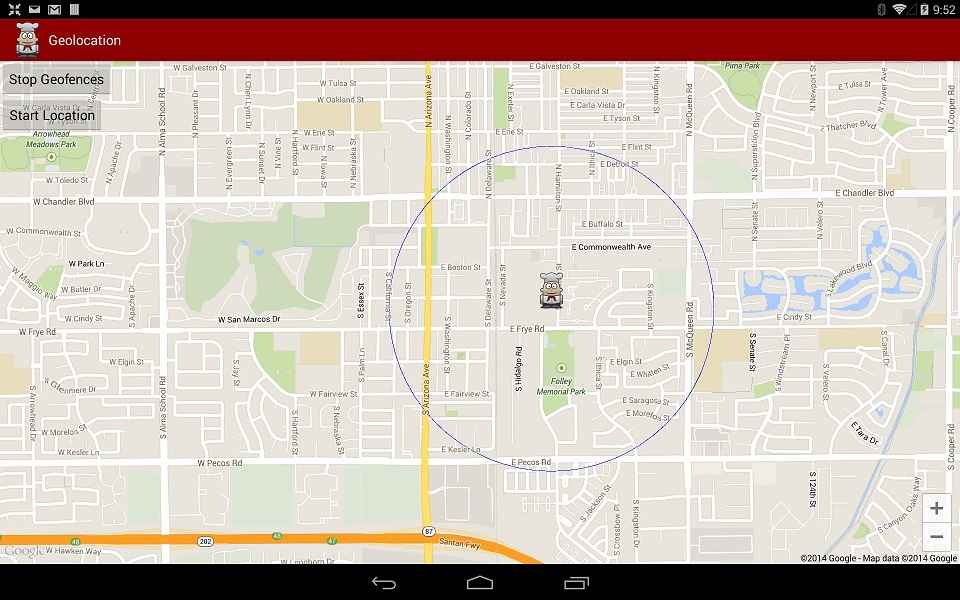
 Survey
Survey


