How To Backup WhatsApp Chat On Android: A Step-by-Step Guide
Your chats on WhatsApp can be backed up to Google Drive
Google account and Google Play services are mandatory to avail of this feature
The phone can store only 7 days' worth of backup so Google Drive comes in handy
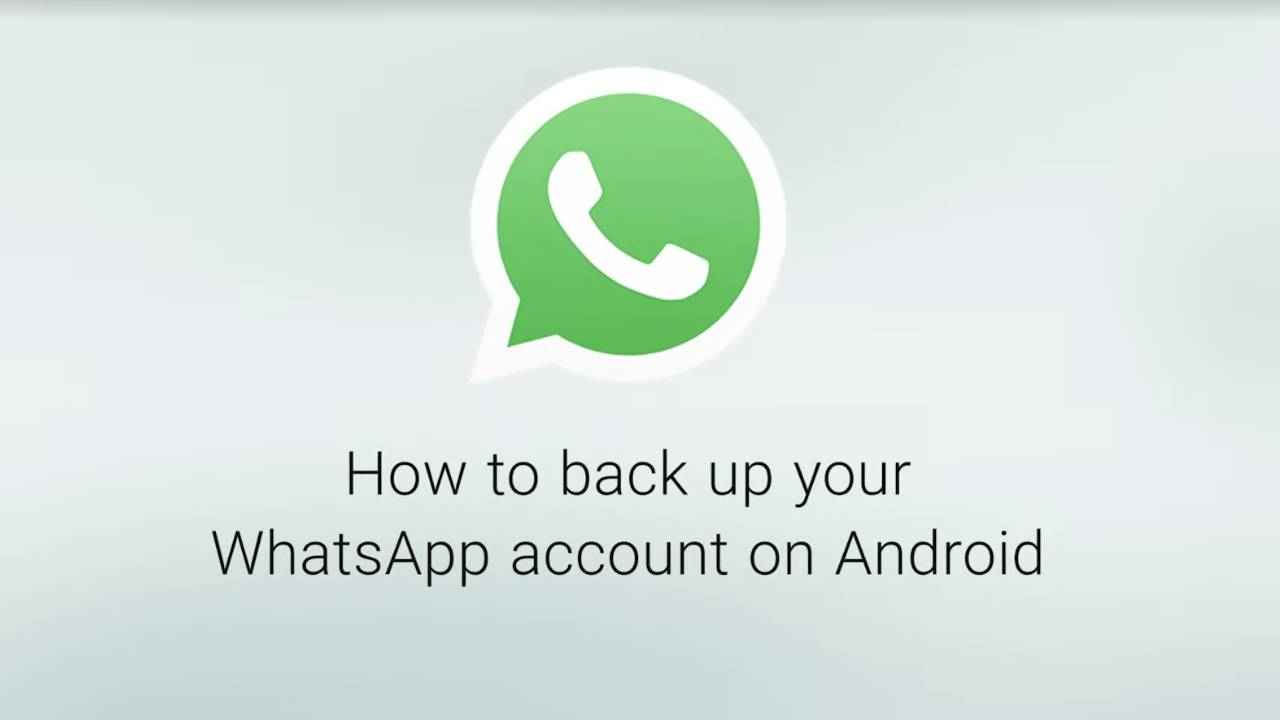
WhatsApp has become a part of our daily lives. There is a need for WhatsApp ranging from conversations with friends to confirmation of your flight ticket. WhatsApp, over the years, has become an indispensable tool in our day-to-day lives. There is often a need to save our conversations that have taken place over WhatsApp for various reasons. Smartphones cannot backup data for a longer period of time.
 Survey
SurveyThis is where Google Drive comes in handy. WhatsApp lets you backup your conversations on Google Drive easily. To avail of this feature, you have to make sure you have a Google account activated on your smartphone and you are a part of Google Play services.
WhatsApp also lets you change your Google account, but it is important to note that upon doing that you will lose access to the backups for your previous account. Let us take a look at the steps involved in how to backup WhatsApp chats to Google Drive and also how to activate the restoration.
Table of Contents
How to Backup WhatsApp Chats
You can backup your WhatsApp Chats to your Google Drive by using the following 5 steps:
1. Open WhatsApp on your smartphone and tap on the Settings section
2.Tap on Chats > Chat backup > Back up to Google Drive.
3. Any backup frequency other than ‘Never’ will activate your backup option. Alternatively, you can also choose to manually back up your chats.
4. When you choose a backup frequency, WhatsApp will prompt you to choose your Google account to which you want to backup your chats. If you are not logged in, enter your credentials for your Google account and you are good to go.
5. Choose the network you want to backup your conversations over. It is mindful to choose Wifi as a backup incurs a lot of data and you might run out of your daily data limit if you choose to backup over the mobile network.
How to Restore your WhatsApp Chat History
Restoring your backed-up chat history on Google Drive to WhatsApp is an easy process that can be completed in three simple steps:
1. Reinstall WhatsApp on your Android smartphone and log in with your mobile number to backup chats from Google Drive.
2. WhatsApp will prompt you with a ‘Restore’ option. Tap on it to get access to your backed-up chats. The time taken to restore will depend on the volume of backed-up data you have.
3. After the restoration process is completed from Google Drive, tap on ‘Next’. This will take you to the screen where you can see your restored chats after the initialisation process is complete.
It is important to remember that to restore your chats, you need to use the same mobile phone number for your WhatsApp account and the same Google account for your Google Drive. Both of these accounts work in unison to backup your data. WhatsApp will begin restoring the media files once your chats have been restored.
As per WhatsApp, your Android smartphone can store files or chats only up to a limit of seven, beyond which nothing will be saved. Thus, in this scenario, a backup to Google Drive is necessary to retain your data on the instant messaging application.
Pritam Biswas
Student of Journalism, passionate about storytelling, thrives in mountains and lives in games. View Full Profile