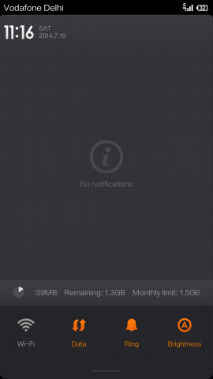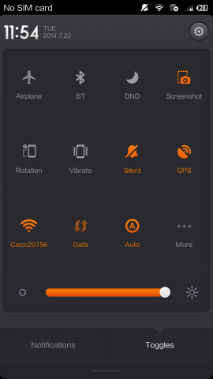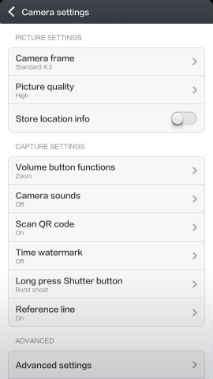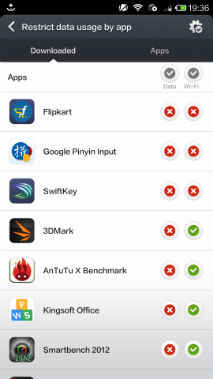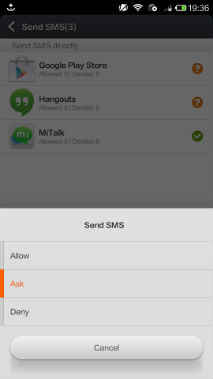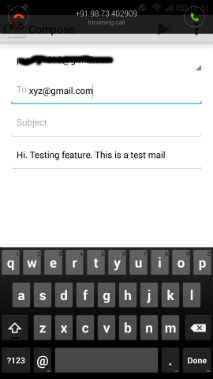Xiaomi MIUI reviewed
Xiaomi's MIUI brings you Android in a way that you've never seen it before. Here is all you need to know about it.
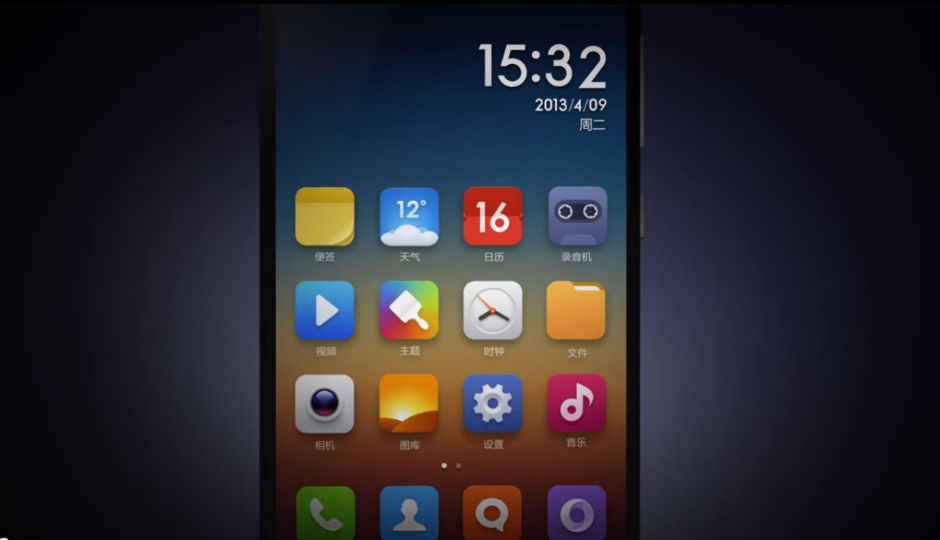
With the Mi3, you experience Xiaomi’s own MIUI, which is the company’s custom user interface that runs on all its phones. The UI is also available for other Android phones and can be downloaded from the Play Store. The complete features of the UI though are available only on Xiaomi phones. So without further ado, here’s what I saw in the UI.
 Survey
Survey
Lock Screen
The MIUI lock screen has the time and date showing on the top part, with the option to put the user’s name or any other message below it. The magic though is in the bottom part. The lock screen has a small circle, which has to be dragged to the left, right, up or down to get to the phone app, messaging app, camera or for unlocking the phone. Pretty much what you find in many other phones isn’t it? Wait for it.
In MIUI, you can double tap on the circle to unveil the music controls, meaning that you can play music without unlocking your phone. This gives you the play and seek buttons to manage your music. It’s a pretty handy feature and allows you to navigate through your music easily. That's not the end of it though, putting your finger on the circle will show you a preview of the message above it. This is a pretty handy feature for when you’re in a meeting or doing something else that doesn’t allow you to read the entire message.
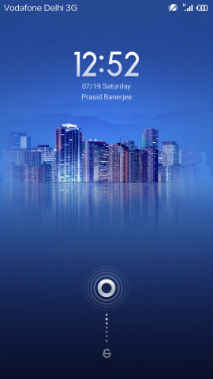
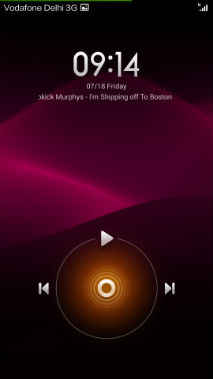
Further, the UI has an integrated flashlight app, which can be accessed by long pressing the home button, while on the lock screen. This has to be done from the lock screen only, since the same action activates Google Now when the phone is unlocked.
Home Screen
Xiaomi’s UI is one of the main reasons for its ‘Apple of China’ monicker. Much like iOS, MIUI does away with the app drawer, putting your apps on the home screen itself. Now this could be a problem if you download a lot of apps, because it would clutter your home screen. You could put similar apps into folders, but in the long run, that would also end up cluttering the home screen(s).
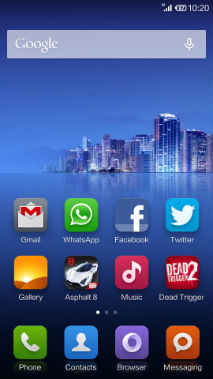
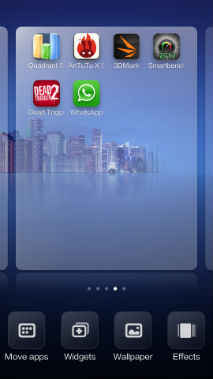
Nevertheless, the home screen also has features that are functional and make you wonder why no one has incorporated them until now. The best example of this is in how you move apps from one screen to the other. In other smartphones (including stock Android), you have to long press and drag an app to the edge of the screen for the next one to show up. In MIUI, you can long press an app and then use another finger to swipe through the screens themselves. Alternatively, when you need to move multiple apps, you can long press the screen itself, which will reveal the ‘move apps’ option. You can then select whichever apps you want to move and drop them on the screen you want. Here also, you can drop separate apps on separate screens or if you want to move all of them to one screen, then swiping from left to right allows you to group them and then place them on a different screen. The app moving feature is definitely one of the best and most functional features of MIUI.
Long pressing on the home screen also reveals the Widgets, Effects and Wallpaper options. These allow you to place widgets, change wallpapers and change screen transition effects quickly and without navigating to the settings menu every time.
Themes
Xiaomi allows its community to customise MIUI the way they want to and put up their own themes on the Theme Store. You can open the theme store to download a theme that you want and use that as your MIUI theme. The company has brought 4,000 of its Chinese themes to India, along with one specially made for the country itself. Xiaomi is hoping that its Indian community will make more for it in the future.
The theme store has both paid and free themes, put up by the community and the company itself. Each theme has its unique look for icons, wallpapers etc. and gives your phone a new look. As I’ve said in the first impressions, it’s hard to get bored of a phone that can change its looks so many times.
Messaging App
After the home screen app moving feature, the messaging app is the second place where the MIUI excels. On the face of it, the messaging app looks like any other smartphone’s, but pull down for a while and you see a small lock showing up behind your messages. Pull down enough and you will enter the Private Messaging area. This area can be locked using a pattern lock and you can choose specific contacts whose messages will be directed here automatically. When these contacts text you, you will get a notification that tells you only that you have a message, but not from who or what. The same applies to the preview shown on the home screen.
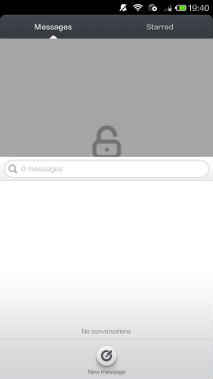
Also, the messaging app will show you the last six contacts you have communicated with, whenever you want to type a new message. These show up below the ‘To’ box and can be selected from there if the text has to be sent to one of them.
Camera App
The camera app on the MIUI has an inbuilt QR code scanner, which means you don’t have to download an app for the same. QR codes are quite popular nowadays, but we don’t use them in India as often, at least not yet. But in my humble opinion, this makes the inbuilt app that much better, because I don’t have to download an app for the few times that I do need to scan a QR code. It is especially more welcome in a phone where the storage space is an issue. The QR Code scanner is on by default, but the user has the option to switch it off if needed.
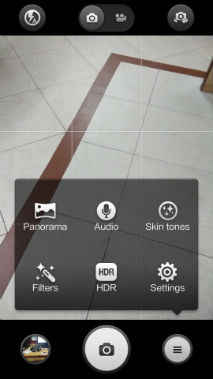
The camera also has an audio capture feature, which takes a picture whenever it hears a sound above the ambient sound around it. While you can use this as a self timer, you wouldn’t want to keep this on regularly, as the camera shoots at the smallest sound around you.
The front camera recognises faces and displays the person’s age and gender while shooting. While it is pretty accurate with the gender, it may offend people with its inaccurate age readings.
Security
The MIUI’s security app is one of the easiest to navigate around and also one of the most extensive. It provides you with six options, including Cleaner, Data Usage, Blocklist, Power, Virus Scan and Permission. In my experience, the Power Manager was pretty inaccurate with its predictions, telling me that my phone would last for 1 day and 16 hours when it had 44% battery left.
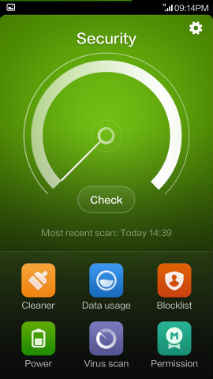
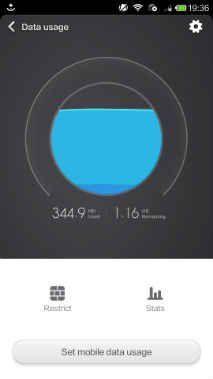
Out of these, the Data Usage and Permission apps are quite useful though. While the former allows you to change the data connection access privileges for various apps, the latter allows you to manage various permissions that are given to apps. You can use the Data Usage option to allow internet access to various app over Mobile Data, WiFi or both.
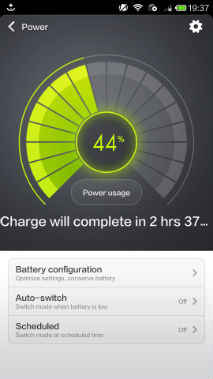
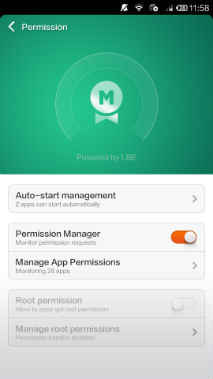
The Permissions app though is more useful and provides the Allow, Ask and Deny and deny options for each app. So, if you’re unsure about an app requiring certain permissions, you can deny it or better yet, put it on ask, to figure out later whether it really requires such permissions.
Task Manager and other features
Long pressing the settings button gives you the task manager, which you would have seen in some Lenovo phones. This shows all your running apps along with a small button (with a broom on it) at the bottom. Pressing this button will close all your running applications. Alternatively, you can flick apps off the screen to close them. Why is this functional? Because you can also pull down specific apps to lock them and then press the broom button to close all but those apps.
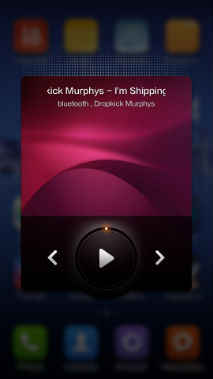
MIUI also has some customisation in the Notes and Music apps. Instead of always opening these apps, you can play music or take down a note quickly by simply swiping the app, which would open a small window on your home screen itself. You can also drag an app to the top of the home screen to uninstall it. Also, if you get a call while you're doing something else, the MIUI shows the call on the top of the screen in a heads up notification, allowing you to finish what you're doing.
Conclusion
The MIUI is perhaps the only UI that allows you to do so many things on your phone. It has some absolutely amazing, yet simple features, which will make you love it. The downside with the UI though is that it will take you a good amount of time to learn your way around it. The cluttering of the screen mentioned above may also be a problem for some, especially on phones with expandable memory.