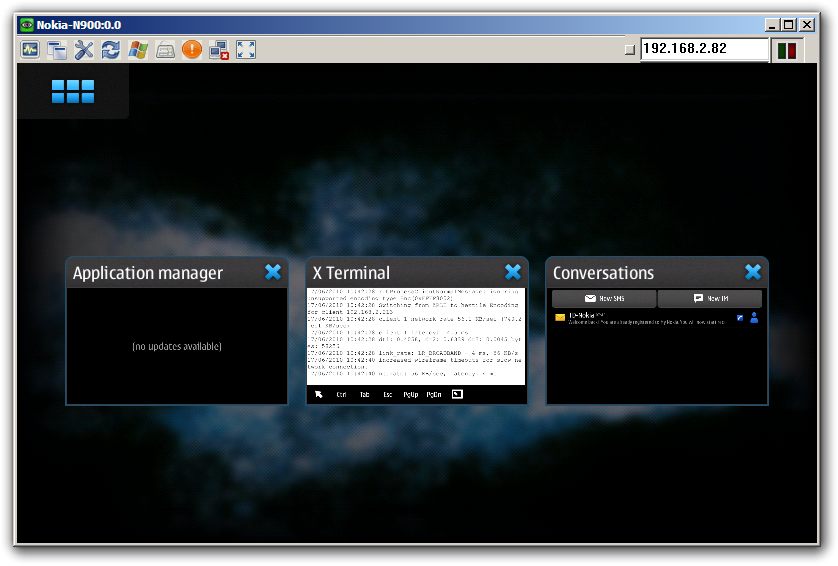Unleashing the Nokia N900

Nokia N900 might not be as powerful as a desktop, laptop or even a Netbook, but there is little you can’t do on it. There is no limit to the kind of cool stuff you can do with the N900. While a lot of the cool stuff you can do on an N900 is limited by the fact that it is, after all, a portable handheld computer with the configuration of a decade-old computer. You could use the N900 to encode HD content, it would be cool, but a few months to encode a couple of minutes of video is probably not acceptable performance. There are other limitations imposed by the fact that it is an ARM chipset, and there are still quite a few applications which aren’t available for it.
 Survey
SurveyAdding repositories to boost your software choices
Like any Linux distro, Maemo on N900 includes a package manager for downloading, installing, updating and removing applications, and as with most Linux distros, you can add repositories to your package manager in order to broaden your choice of software.
For those unfamiliar with repositories, they are collections of applications and libraries which Linux package managers can access, and use as a source of software to install. Most distributions come with some repositories pre-installed.
While you can add applications to Linux without going through the repository, by simply downloading the rpm / deb package, by adding a repository to your package manager you can then install applications with much greater ease from a GUI or command line. Same is the case with Maemo.
The simplest way to install some popular repositories is to go to http://repository.maemo.org/ in the Maemo browser where you will find simple to use install links which will automatically import the repository into your catalogue. In the repositories page, you can install any of the repositories marked for ‘Fremantle’. This will include the Extras, Extras Testing, and Extras Development repositories.
Occasionally you will find repositories on other websites, such as this one. To install these repositories on your phone, you need to do the following:
- Go to Application Manager
- Click on the menu
- Click on Application catalogs
- Click on New
- Enter the details provided for the repository
Once you have these repositories added and enabled, your Application Manager catalog will see a noticeable increase.
Many projects have their own repositories for their applications, and some of these might be available for the N900 – such as the KDE PIM, KOffice, and KDE Shell.
Install DosBox on your N900
DosBox is a popular MSDOS emulator which is available for multiple platforms, now including the N900. DosBox allows you to run legacy DOS applications on modern computer which often fail to run such applications. It is obvious than DOS programs will not run on operating systems such as Linux, Windows and Unix, however even recent versions of Windows (Windows XP and later) only have limited support. In fact 64 bit versions of Windows XP, Windows Vista and Windows 7 are completely incapable of running DOS applications which, are 16-bit.
You might wonder, what might exactly be the point of emulating a system which, was outdated 10 years ago on your modern device? Well, there a great many brilliant applications which were created during the DOS days, and will run only on DOS even now. For example many amazing games which came out that time are available only for the DOS platform.
You can even install Windows 3.1 on your N900 using DosBox!
Remote control your PC from your N900
If you aren’t familiar with the concept of VNC applications / desktop sharing, then you have been missing out. With fast internet connections, or over a LAN it is quite possible to remotely control another computer from your own. All you need to do is install an applications such as RealVNC, TightVNC or the many others out there, and you will be able to not only view but also control what it going on on another computer. Such software transmit whatever is being displayed on a computer monitor in real time, and transmit back any mouse movements and keystrokes so that you are in essence controlling the remote computer instead of your own.
To use the N900 to control your computer, you will need to install one of the many VNC applications out there, and run a VNC server on your own comp. You can then connect to your computers IP address and control it given you have the vncviewer software installed on your N900.
The uses on this are endless. Once you have remote control of your computer, you can pretty much do on it whatever you would otherwise, however connecting to a high-resolution computer and viewing it on a small screen is not a particularly great experience. Especially so if you are doing so over slow connection. This works best over a WiFi connection, and for controlling other devices on the same WiFi Network.
Another option if you don’t really need a GUI to control your remote computers, is to use SSH. With SSH you have remote command line access to another computer, and can use CLI commands to control whatever you want. This is as expected much faster than using a VNC connection, as it relies only on sending text. Installing openSSH will allow you to gain access to any computer running an ssh server. Linux distros usually have this in the repository, and for Windows there are a few options, including running Cygwin with openSSH.
This article continues on the next page.
Remote control your N900 from a PC
Since the N900 runs a Linux distro, you can as easily control it from a computer. You can install a SSH server (OpenSSH) or even a VNC server (x11vnc) on the N900 and control it from a desktop.
The best part is that you can not only control your N900 using a CLI SSH connetion, but also in full GUI mode using a VNC server on the N900, and a VNC vewer application on your desktop. This will let you use your N900 with the familiarity of a mouse and a full-sized keyboard. In our experience this did slow down the N900, and we are not just talking about lag due to network latency. Application seemed to run slower and so did the interface.
Of course, the better way is to connect to your N900 though a SSH session with a faster CLI interface. Connecting to your N900 using SSH is also one of the best ways to gain root access to your device, and in fact when you install the SSH package it will ask you to enter a password which it will use as the root password. The N900 keyboard isn’t the best way to perform complicated terminal procedures such as the ones for installing multiple operating systems etc. You will be able to do all of this much faster with a computer.
Install MeeGo on your N900
MeeGo is the next-generation operating system by Nokia and Intel which is to replace both Maemo and Moblin as the OS for future devices from Nokia and Intel. Some of these devies have already been spotted in the wild. Nokia is striving to ensure that those who recently bought their N900s are not left out of the innovations in MeeGo, which would essentially have been Maemo 6.
Much has been made of the reports that Nokia might be abandoning its prized Symbian platform in favor of MeeGo for its higher-end N-series of smartphones, leaving Symbian to cater to the low-powered smartphone and feature phones.
It is important to note that while you can install MeeGo on your N900 device, this is not a supported configuration for your device, and Nokia is not liable for any problems you have with it. Otherwise though, it is out there for those who want to have a taste for the future of Nokia’s smartphones.
Instruction for installing MeeGo on your N900 are available at the MeeGo website. You can run the MeeGo from an MMC, replace your Maemo OS with MeeGo, do a chroot install, boot MeeGo over USB network, using kexec, or even by dual-booting Maemo and MeeGo!
You should also note that currently the only stable release MeeGo 1.0 does not feature a UI! To get a UI you need to build from the MeeGo daily repository using the free tools available from the MeeGo website.
Install Android on your N900
Yes you heard that right! You can actually install Android on your Nokia device! This showcases not only the power of open-source software, but also the customizability of the N900. Not only can you install Android on the N900, but you can dual-boot between Android and Maemo 5, and possibly even multi-boot between Android, Maemo 5, and MeeGo, which is now available for the N900.
Since this is an operation which involves switching your inbuilt OS (or adding an additional OS) it is wise to take caution. While you probably won’t damage your device, you could stand to lose your data if you do something wrong. You should probably backup before flashing the device in any case, but in this case it is mandatory.
To get Android 2.1 up and running on your N900, you can follow the instructions posted at the Maemo forums. We caution once again, that this is a procedure which requires some knowledge of Linux, and knowing what the commands are doing is helpful. We were never able to try this out since we were deprived of our N900 before this was posted. In case something does go wrong, you can find a guide to flashing you N900 here; which might be useful to reset your device to its initial state.
You needn’t stop here, there are geeks out there trying to install everything from Ubuntu to Palm OS out there. A good place for such information is the alternate OSs forum at maemo.org.