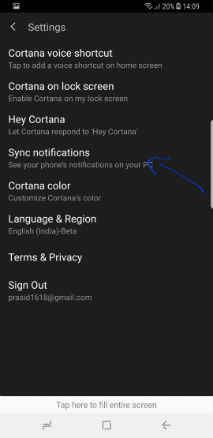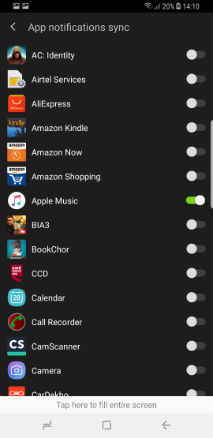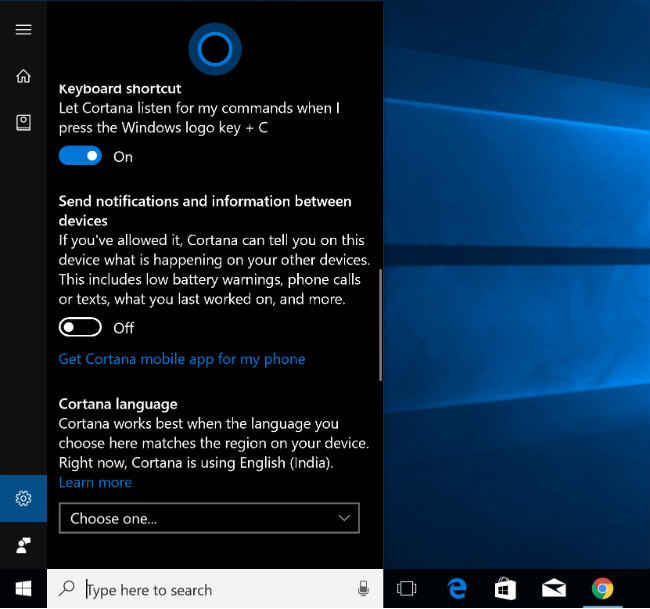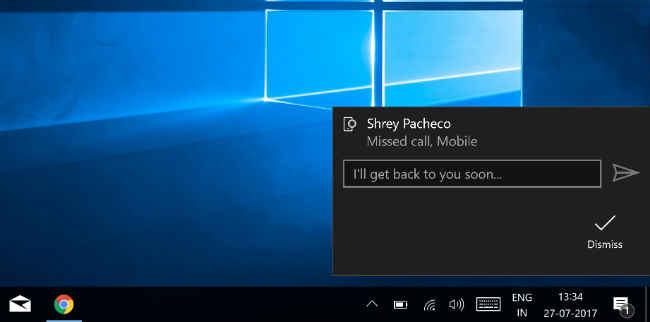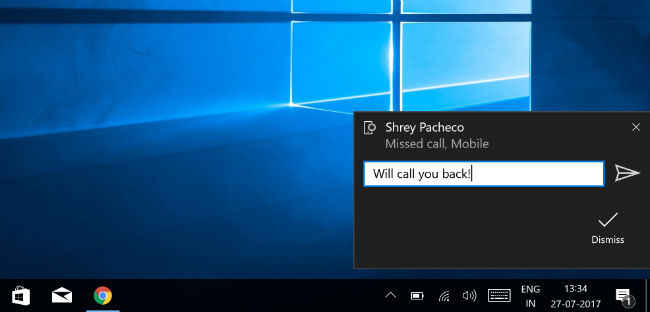How to use Cortana to sync notifications between Android and desktop
Microsoft's Cortana isn't the most talked about voice assistant out there, but it can be very useful for those who chose to use it.
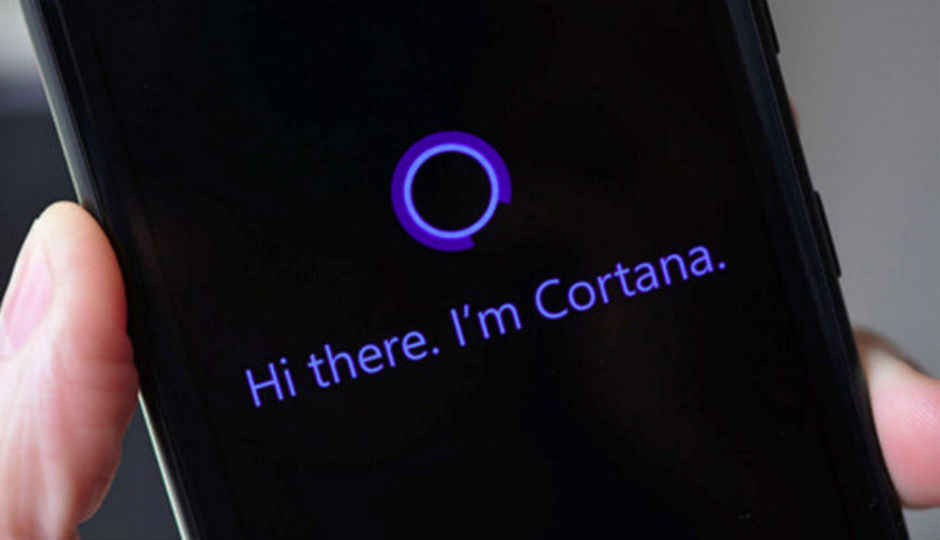
Ever since it gave up on Windows Phones, Microsoft has been on a crusade to increase the user-base for its various applications and services. Amongst these is Cortana, the company’s excellent voice assistant that has largely been overlooked by the public at large.
 Survey
SurveyIn practice, Cortana is available on iOS, Android and Windows, has better voice recognition than Siri and is feature rich enough to give its compatriots a run for their money. But, why should you download the Cortana app on your Android phone when you have the Google Assistant already? Well, we may have found one reason.
Cortana can sync notifications from your Android phone to your PC and vice versa. Unfortunately, Microsoft doesn’t offer Cortana on iPhones bought in India just yet, according to an answer by the company on the Microsoft Community Forums. It’s also worth noting that Cortana on Android seems to be on Early Access in India. We asked Microsoft for a clarification on this, but haven’t heard from them yet.
Here’s how to sync notifications
After downloading the Cortana app on Android, you have to press the “user” icon on the top right. This opens the menu, where you will find the Settings option. Navigate to settings and tap on “Sync Notifications”.
Here, you will find three options, including Missed Call Notifications, Low Battery Notifications and App Notifications sync. Turn all of them on.
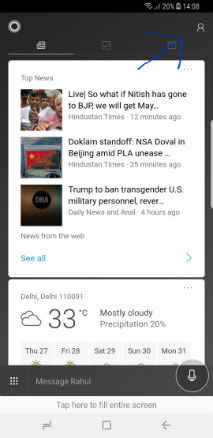
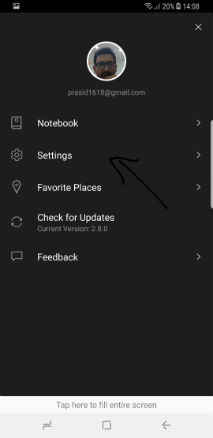
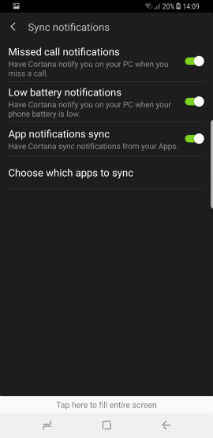
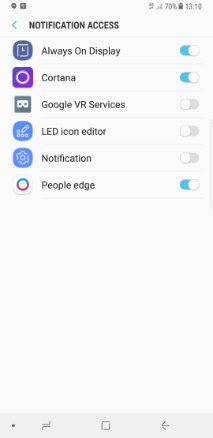
Upon turning on App Notifications, Cortana will ask for notification access. Allowing this will unlock another option to “choose which apps to sync”. Tapping on this will present a full list of apps on your phone, and you can choose which ones should be notifying you on the desktop as well.
Next, you need to open Cortana on your Windows 10 desktop. You can do this by pressing Windows+C, using a three finger tap on the touchpad or simply clicking the Cortana search bar next to Start. Once there, press the gear icon on the bottom left and scroll down to "Send notifications and information between devices". Turn this on and then go to "Edit Sync Settings" to make sure that all the options within are turned on as well.
It’s not perfect though
While Cortana can sync notifications between your Android phone and desktop, the feature seems to be somewhat buggy at the moment. In our experience, while Missed Call notifications did work, there’s considerable lag between a call on your phone and Cortana’s notification for the same. However, upon receiving the notification, you do get the option to type out a quick text message to the contact.
Further, notifications for apps like WhatsApp, Samsung’s Text Message app and others did not work. This is possibly because the app is still on Early Access.
What else can Cortana do?
The Cortana app can also double up as a news service. It shows a “Top News” card, which curates news from around the web. You also get cards for movie timings and weather, while there are tabs to create to-do lists and event reminders. Of course, Cortana can function as a voice assistant too and you can add a Cortana mic button on your home screen if you want to use it for that purpose.
Team Digit
Team Digit is made up of some of the most experienced and geekiest technology editors in India! View Full Profile