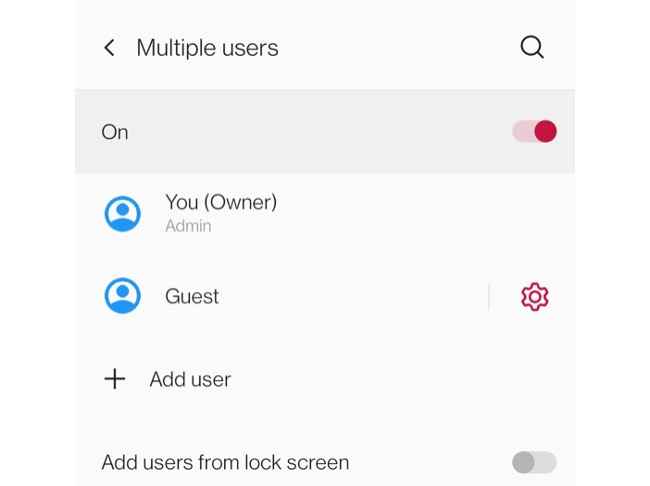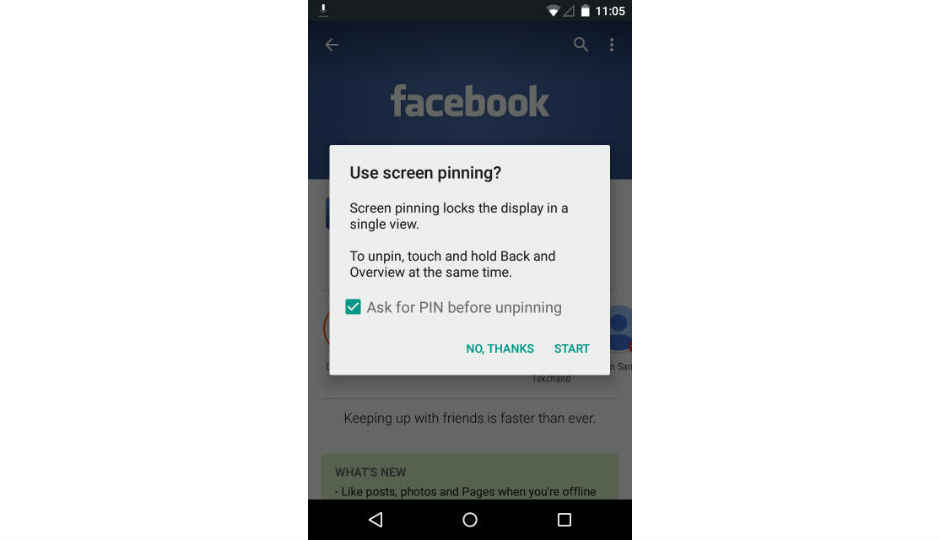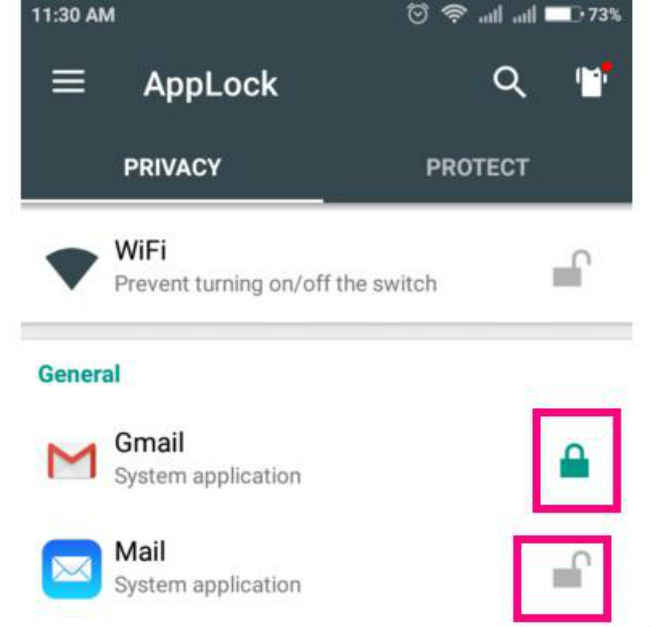How to share your Android phone and protect your info
Smartphones are a hub of our digital selves
It can get stressful when you have to share your phone with someone
Here's how to ensure your data remains secure while you lend your phone to someone

Smartphones have grown to become an essential part of everyone’s lives now. A mobile phone is the hub of our digital selves, a device that houses our personal data filled with digital footprints as well as sensitive data such as login info, bank account details and more. An average Indian spends anywhere between 3.4 – 4.3 hours on their smartphones so it is but natural for everyone to feel very protective about their phones, now more than ever.
 Survey
SurveyAs such, it can be very stressful if you see someone else going through your phone even though you may have voluntarily given your phone away for what seemed like an emergency. Even when your friend asks you for your phone, your heart starts racing in a bid to decide whether to let them view your phone or not.
Having said that, there are several ways by which users can share their Android phones and also ensure that their personal information remains secure at all times. Google has built-in some neat tools and options in Android that doesn’t give full control to anyone with your unlocked phone. This means that you can share your Android phone with friends and anyone else without worrying about your personal data so long as you use the following privacy measures built into the Android operating system.
Android Guest Mode
Google introduced the Guest Mode on Android with the release of Android 5.0 Lollipop and it allows users to create a fresh profile that does not contain any of your apps, messages or accounts. The guest mode essentially allows the owner to add a fresh profile to their phones, and they can share it with their friends without having to worry about whether they might check out your personal messages.
The guest mode on Android is functional but does not offer the full suite of features for instance users in guest mode cannot send text messages and more. They cannot reset your smartphone as well because that requires the owner’s passcode to be entered. Similarly, users can just access the internet or download and use apps from the Play Store with your personal data being secured behind the host profile that cannot be accessed without your passcode.
The Guest mode can be accessed by going to the Settings menu and selecting System from the list. Next, tap on Advanced and select Multiple users from the option. Here, tap on the toggle to activate the guest mode and modify the settings if any. Some smartphones come with the option of providing call access in the guest mode which can be changed from going to the guest mode settings.
After activating the guest mode, you need to add a user or set up a common guest account as per your requirements. Alternatively, you can search for the guest mode in the Settings menu search bar and follow the steps to enable the guest mode.
Screen Pinning
Screen Pinning is one of the privacy features that let you share your phone with an app pinned to the screen. In that, the person borrowing your phone cannot switch to any other app or settings apart from the app that is currently pinned. The feature debuted with Android 5.0 Lollipop and has evolved over the years.
To use any other app, the owner will have to enter the pin or password to disable screen pinning on the phone. The Screen Pinning feature comes as a robust security measure for instances when someone asks you for your phone to make a call or just wants to simply access the internet on a browser. With screen pinning the call app or browser app, you can lend your phone to friends or strangers without being stressed out about the data stored.
To enable App Pinning, go to the Settings app and select Security from the list. Go to the Advanced option and tap on App pinning. After enabling App pinning, go to the screen you want to pin. Swipe up from the bottom to the middle of the screen and tap the icon followed by the Pin icon. Some smartphone manufacturers use the word lock instead of 'pin'. Moreover, if you cannot find the pin icon, long-press the screen you want to pin in the recent menu and you will see an option to lock it in a drop-down menu.
Third-party app lock
As a last measure, you can also download and use any of the popular third-party app locks from the Google Play Store. These apps protect any existing app or service on your phone from being used by an unauthorized person. Every time someone wants to use an app secured under app lock, they will have to enter the pin, pattern or password for accessing the said app.
However, do note that unlike the other two methods, third-party app lock isn’t an official way of securing access to apps on your smartphone. Hence, do remember to use only popular app lock that you think fits your use case.
So those were some ways by which you can share your Android phone with a friend or a complete stranger without having to worry about your data being under scrutiny. You can also protect your smartphone by adopting these tips and reinforcing security measures.
Team Digit
Team Digit is made up of some of the most experienced and geekiest technology editors in India! View Full Profile