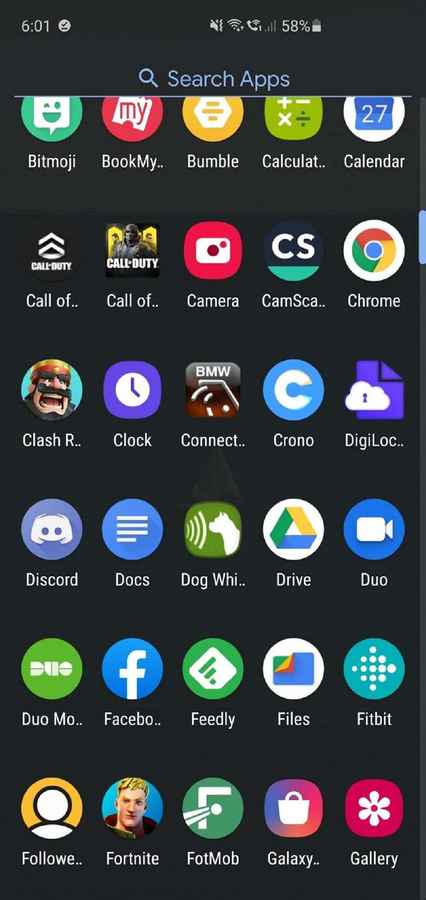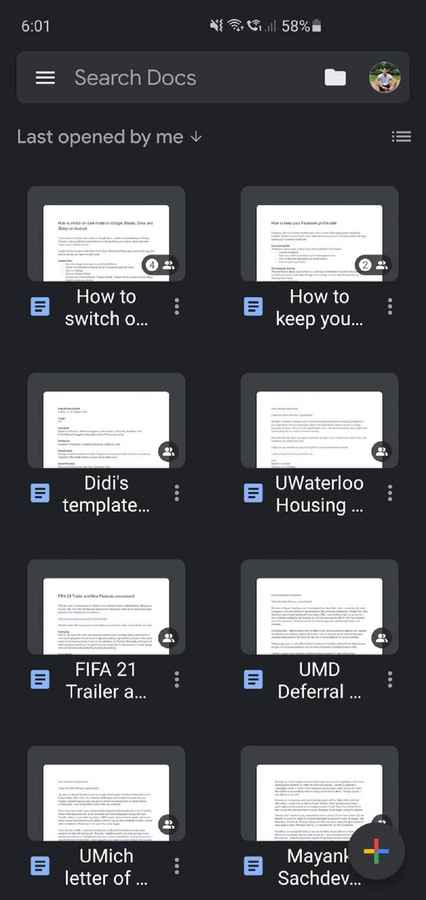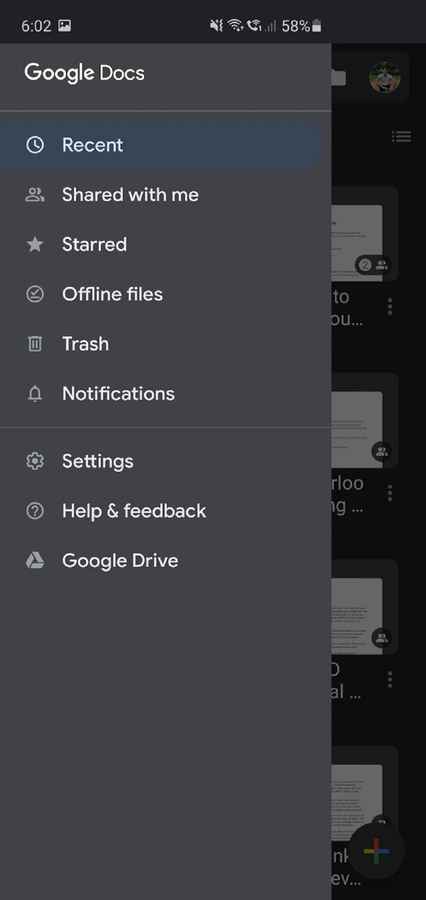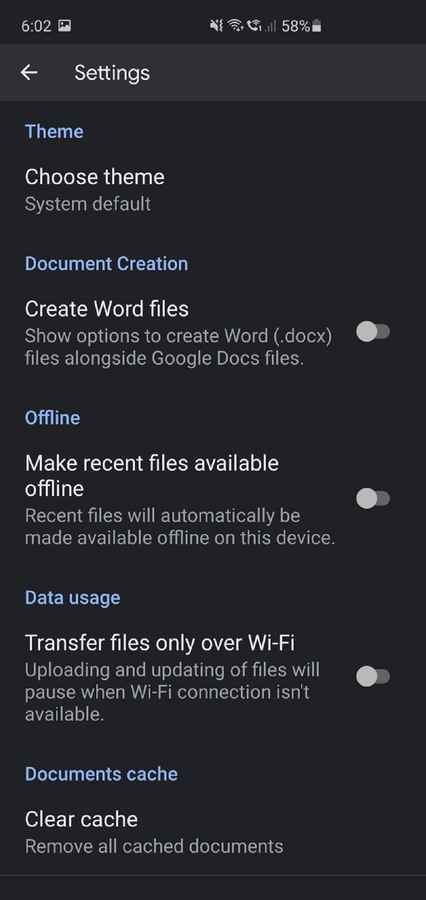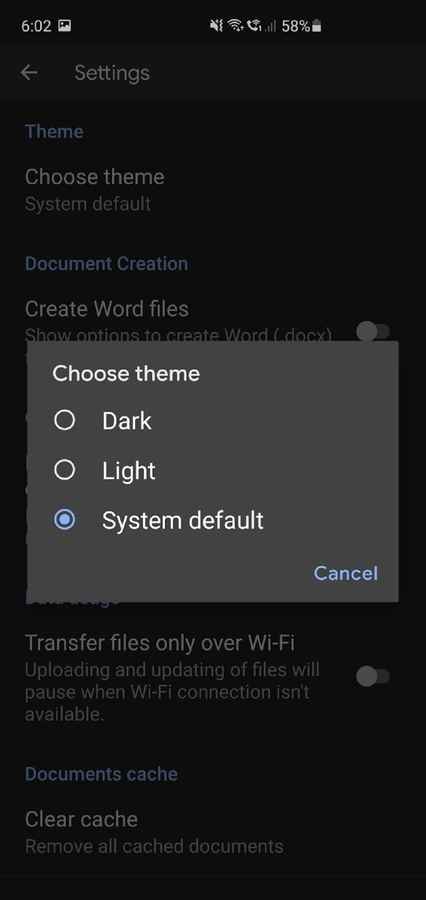How to turn on dark mode on Google Sheets, Docs and Slides on Android
Here is how you can turn dark mode on and off on your device
The same method is applicable to Docs, Sheets and Slides
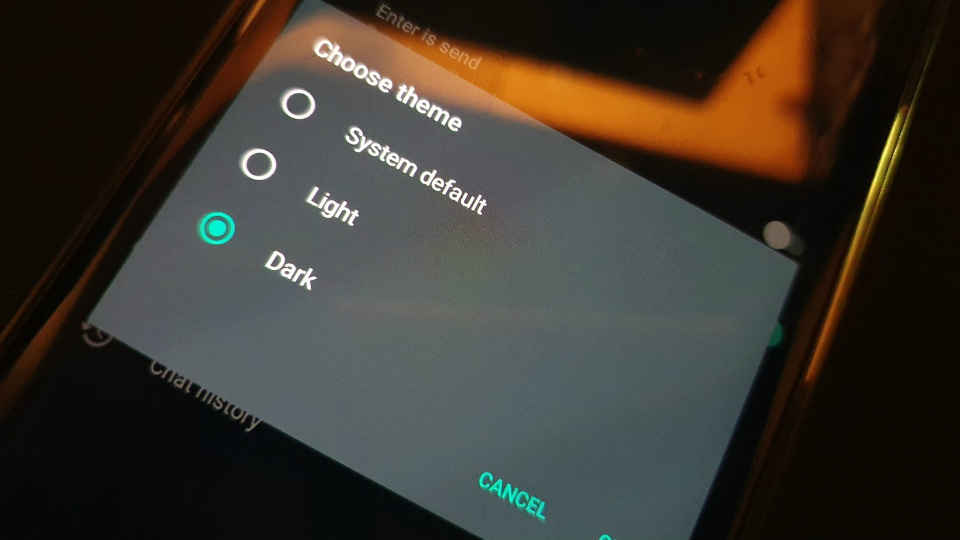
Dark mode is all the rage these days. From your Windows and Mac Desktop to your smartphone UI and even YouTube, a lot of apps are implementing dark mode. Whether dark mode is better for your eyes is a debate for another day. However, if you are one that loves using Dark Mode, then there is good news for you. Google Docs, Google Sheets and Google Slides now support Dark Mode. So whether you are writing long documents, creating complicated sheets or simply making a snazzy presentation, you can do so from the comfort of Dark Mode on your Android devices.
 Survey
SurveyGoogle rolled out a dark mode theme for its Docs, Sheets and Slides apps a few weeks ago and here is how you can switch on dark mode:
Google Docs
Open the Google Docs app on your Android Device
Tap on the three lines on the top left of the screen to open the menu
Click on ‘Settings’
Click on ‘Choose Theme’
Choose your preferred theme. ‘System Default’ changes theme according to the default chosen across your device.
Google Sheets
- Open the Google Sheets app on your Android Device
- Tap on the three lines on the top left of the screen to open the menu
- Click on ‘Settings’
- Click on ‘Choose Theme’
- Choose your preferred theme. ‘System Default’ changes theme according to the default chosen across your device.
Google Slides
- Open the Google Slides app on your Android Device
- Tap on the three lines on the top left of the screen to open the menu
- Click on ‘Settings’
- Click on ‘Choose Theme’
- Choose your preferred theme. ‘System Default’ changes theme according to the default chosen across your device.