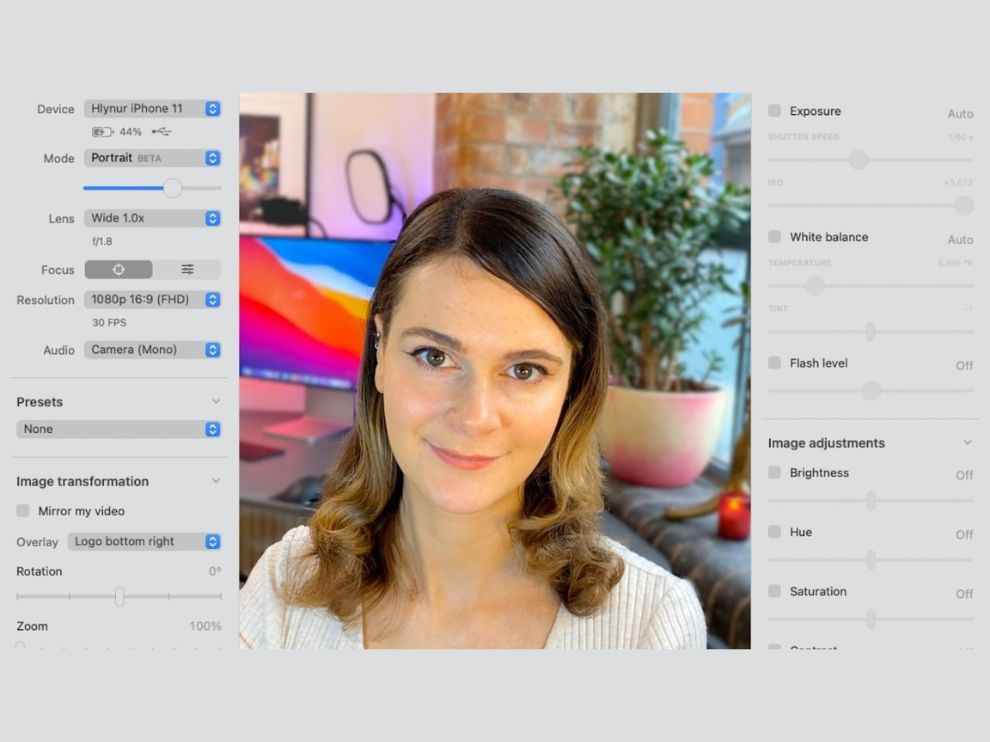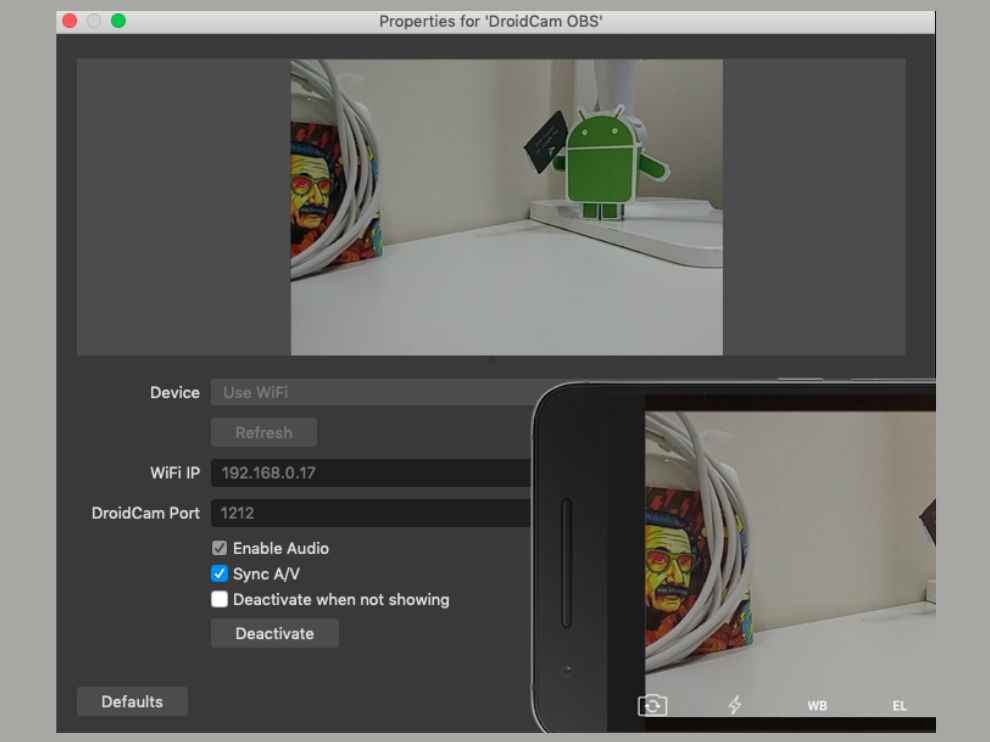How to use phone camera as a webcam on your laptop
If you have a faulty or poor quality webcam on your laptop, you can use these apps to connect the phone camera to the laptop.
These apps let you use a phone camera as a webcam on your laptop.
For there to be wireless connectivity, both devices need to be connected to the same WiFi network.
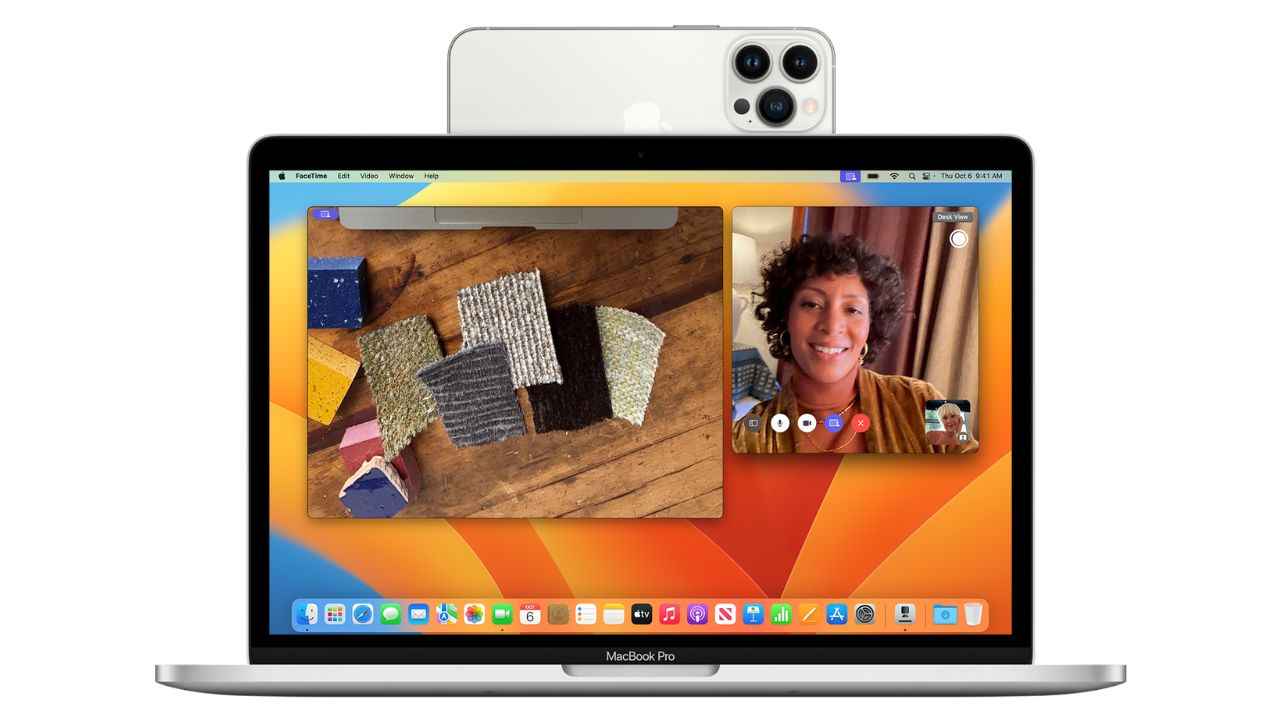
You may not be happy with the quality of the webcam on your laptop. Even new laptop webcams hardly ever match the quality of smartphone cameras. So, why not use the phone camera as a webcam on the laptop. Well, here we have some apps and solutions which will let you do just that.
 Survey
Survey1. Reincubate Camo
Reincubate Camo is an application that is compatible with most operating systems like Mac, Windows, iOS, and Android as well as almost 40+ video calling softwares.
To use it first you need to download the application on your laptop. After that, the same app needs to be launched on your smartphone. Then all you need to do is connect the phones using a USB cable and you will be able to use the camera of your phone. The connection process was made simpler recently thanks to wireless connectivity via WiFi. You just need to tap the WiFi icon in the Camo app on your phone and then click the Connect a Device button in the desktop app. Next, Scan the QR code on your laptop with your phone and voila! Use your phone camera as a webcam on your laptop with Reincubate Camo.
2. DroidCam
DroidCam works on Android, iOS, Windows, and Linux. Ensure both the phone and the PC needs to be connected to the same WiFi network for the app to work seamlessly. Once they are, open the DroidCamApp on your phone and enter the WiFi IP number to the Device IP box on the DroidCam interface on your PC, and the DroidCam port number on the box by the same name on the PC app.
3. Continuity Camera
For Apple users, the company has introduced a proprietary solution called Continuity Camera that lets you use your iPhone camera as a webcam input for Mac. Your iPhone needs to be on at least the latest iOS 16, and your Mac must be on macOS 13 Ventura for this to work.
Both your iPhone and your Mac must be on the same network (WiFi and Bluetooth), and iCloud connection. Next, go to your iPhone Settings -> General -> AirPlay & Handoff and turn on the Handoff and Continuity Camera options. You can also connect via USB.
So, going forward, you just need to keep the iPhone close to your Mac and choose iPhone as the camera source in your video calling app’s settings.
These are pretty much the solutions that will work if you want to replace your laptop’s webcam with your phone camera for a better-quality camera feed.