How to remove watermark from a PDF document
Watermarks are present to provide enhanced security.
They can be removed using ‘Google Docs’ or ‘Microsoft Word’.
For it to be edited, the document must be uploaded to ‘Drive’ first.
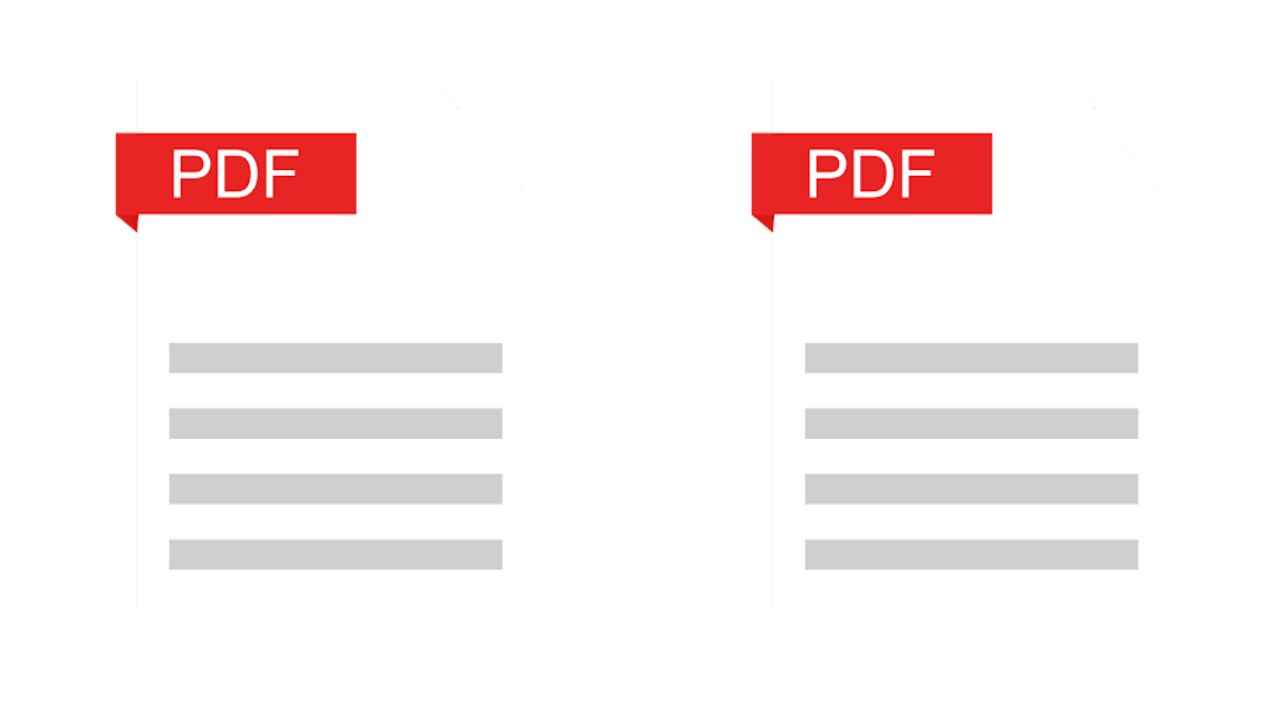
Working on a PDF file can be pretty taxing sometimes. The worst experience is when you are going through your PDF and suddenly notice a watermark. In some cases they can even prove to be a hindrance for the user in terms of they might be blocking something that is pivotal to reading the document.
 Survey
SurveyWhat is a watermark?
A watermark comes in the form of being a text, an image or in some cases, it is a pattern. For instance some documents come with ‘CONFIDENTIAL’ written on them in big and bold letters. Anything that is ‘watermarked’ may be so to prevent unauthorized use of that document. How is that done? Because some documents become a little difficult to read because of a watermark, that is why the level of security is substantially enhanced if there is a ‘watermark’ on it.
How to remove a watermark on PDF document?
The problem is pretty easily solvable if you have access to Google Drive. All you need to do is to upload the ‘watermarked’ PDF to the Google Doc and click on the option that lets it open with ‘Google Doc’. Here’s how:
You can right-click on the uploaded file and then select Open with -> Google Docs. Once that is done successfully, the watermark converts itself into an editable image format.
From there you can easily delete the watermark. And then you can simply download the doc as a PDF. The process to do that is pretty simple as you have to just go to File-> Download-> PDF Document (.pdf).
And another way, if you are not sure of using Google Docs for this is that you can directly use Microsoft Word. The process of removing the ‘watermark’ in this is pretty much the same as in Docs.
