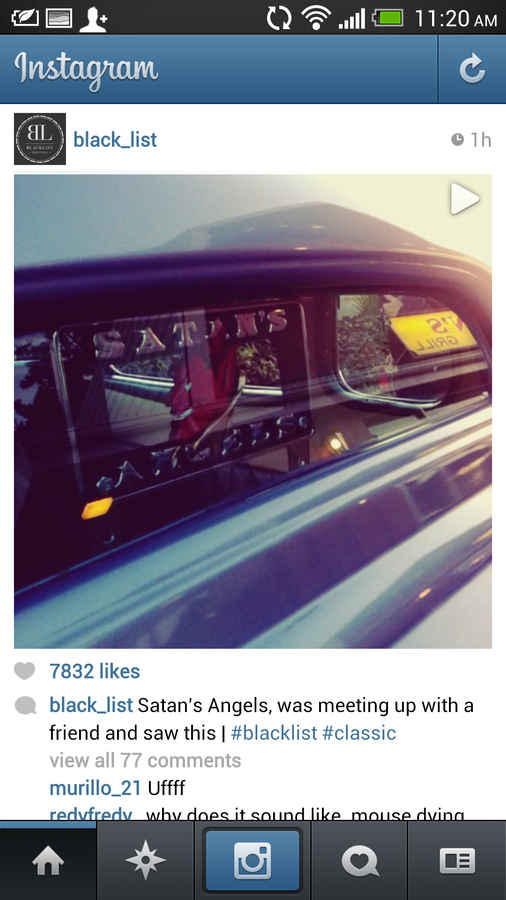How To: Disable the annoying auto-play Instagram videos
If your Instagram timeline was earlier like a silent art gallery, now, there will be the odd and sudden cacophony you may come across, thanks to the video uploads. However, there is a way of dealing with this issue.
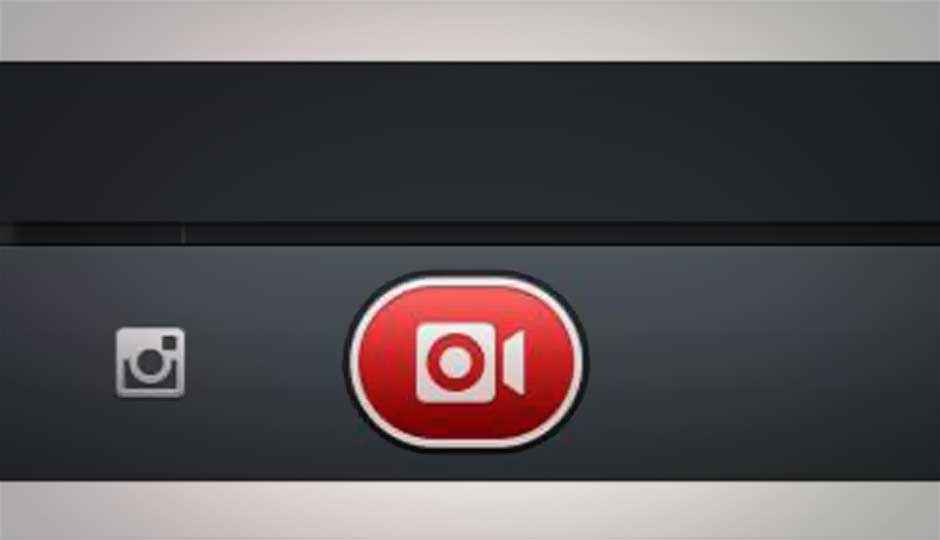
While we really appreciate the fact that Instagram, and Instagram with Video (read about the update here), now also allows us to share quick videos, over and above the pictures (mostly food!), we also find it does bring a bit of an annoyance – the auto playing video, on the timeline. You are silently scrolling through the images on the timeline, when suddenly, the phone’s speakers will come to life, with what is usually a rather shrill audio accompanying the video that is now in the centre of your phone’s screen.
 Survey
SurveyThe other major problem is that the video starts buffering irrespective of the connectivity type, and that can be an issue if you are on a 3G data plan with limited free usage.
This is because the application, by default, has the video auto-play enabled. While scrolling through the timeline, the moment the video is the one highlighted on your phone, the video quickly buffers and starts playing. We would have been a lot happier had the auto-play feature been disabled automatically. Even more so, because every video upload is already marked by a universal play icon on the top right side of the frame.
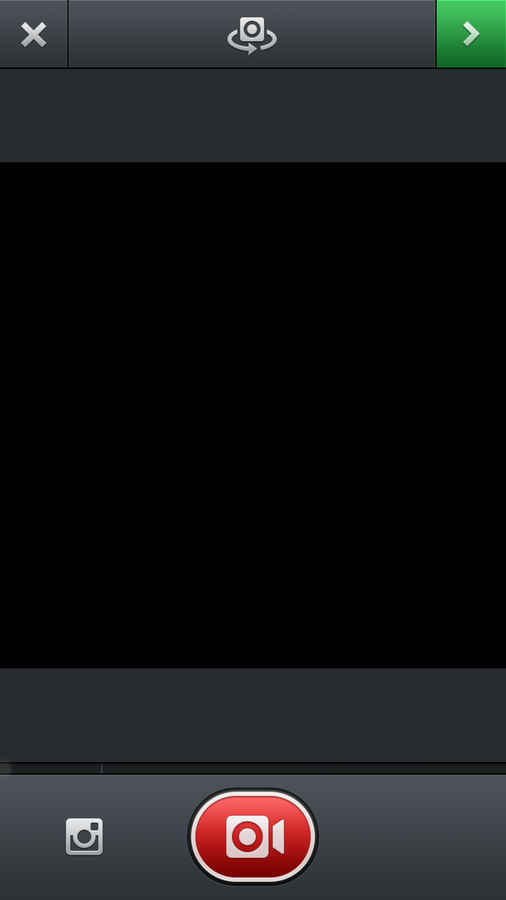
.png)
However, the problem can be solved with a tweak sitting in the settings menu. Here is how to disable auto-play.
- Open the Instagram application in your device. By default the app will open the timeline. If the connectivity is slow, allow it to refresh properly.
- On the bottom of the screen, you will be looking at various tab boxes. The timeline you currently are in, would be the first one. Now. Tap on the very last tab. This is the one that takes you to your personal profile – uploaded images / videos in one place, stats etc.
- On the top right side, you will see a button that takes you to the detailed settings.
- Once you get into the detailed settings, scroll down to the “Auto-Play Videos” option. It will be ticked by default. Remove the tick.
Now, Instagram will not start playing the videos by default. You can tap on any video, and then it will play. However, you will now not have your ears jolted by the shriek of a kid in a video someone took at a picnic! While we have written this simple guide while using Instagram on an Android phone, the same settings apply for the Apple iOS version as well, using the same method. Just that the UI will be different on that platform, but the end result will be the same.