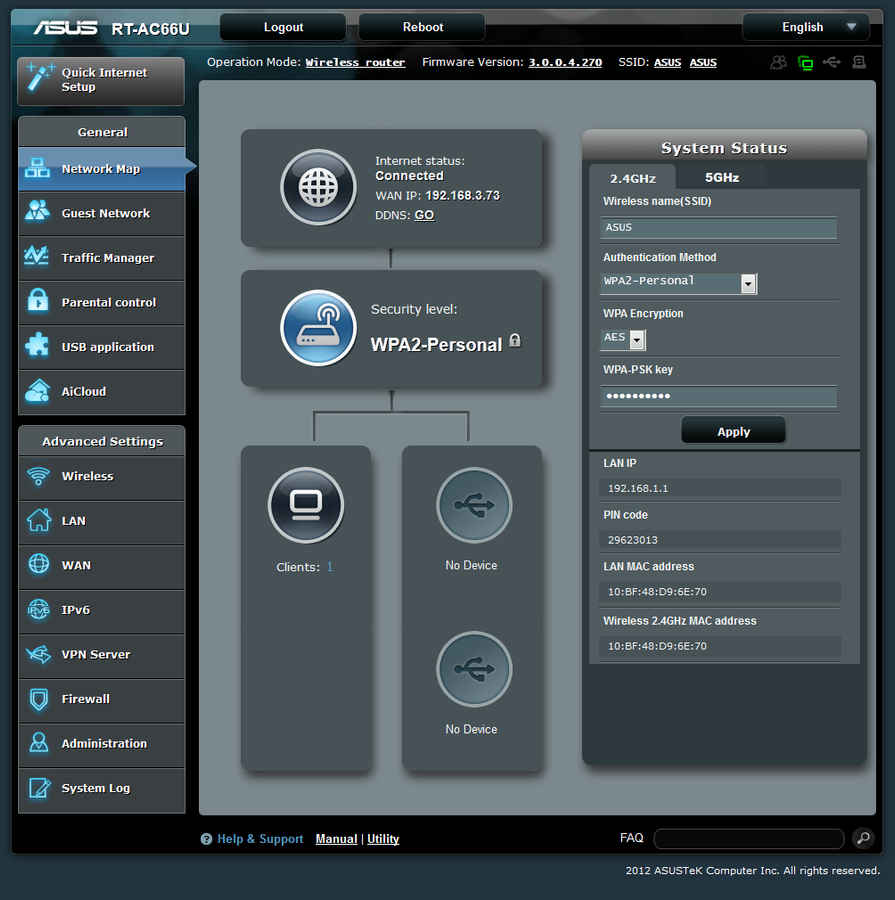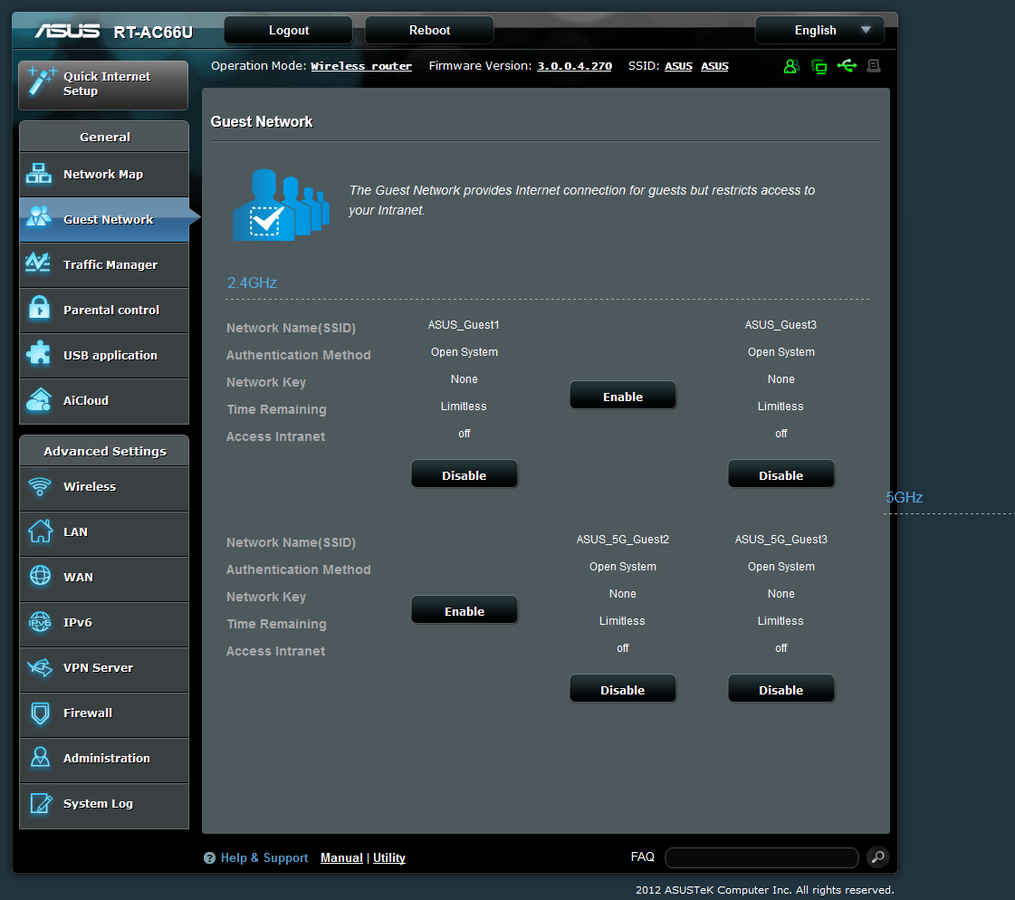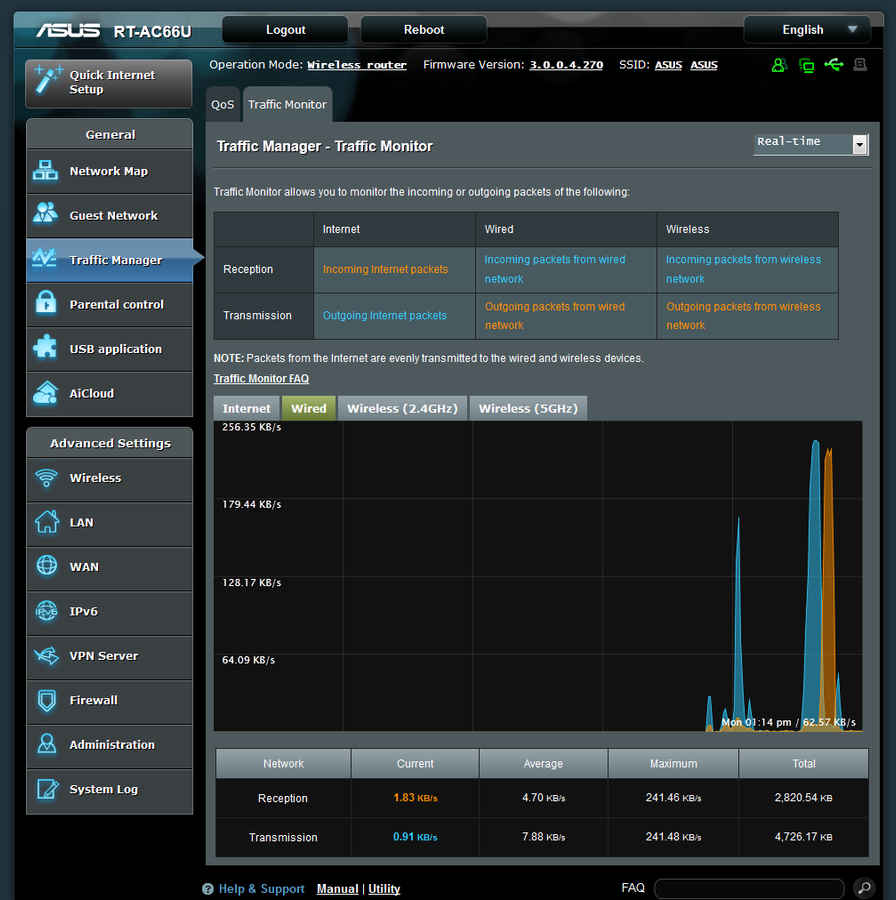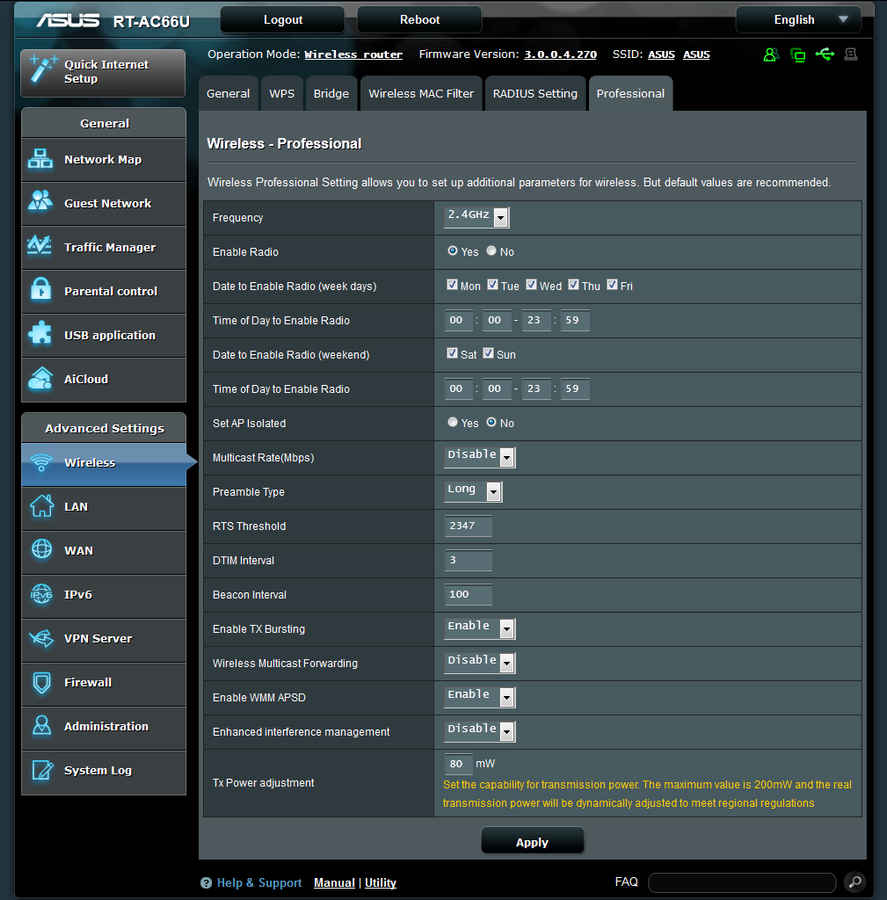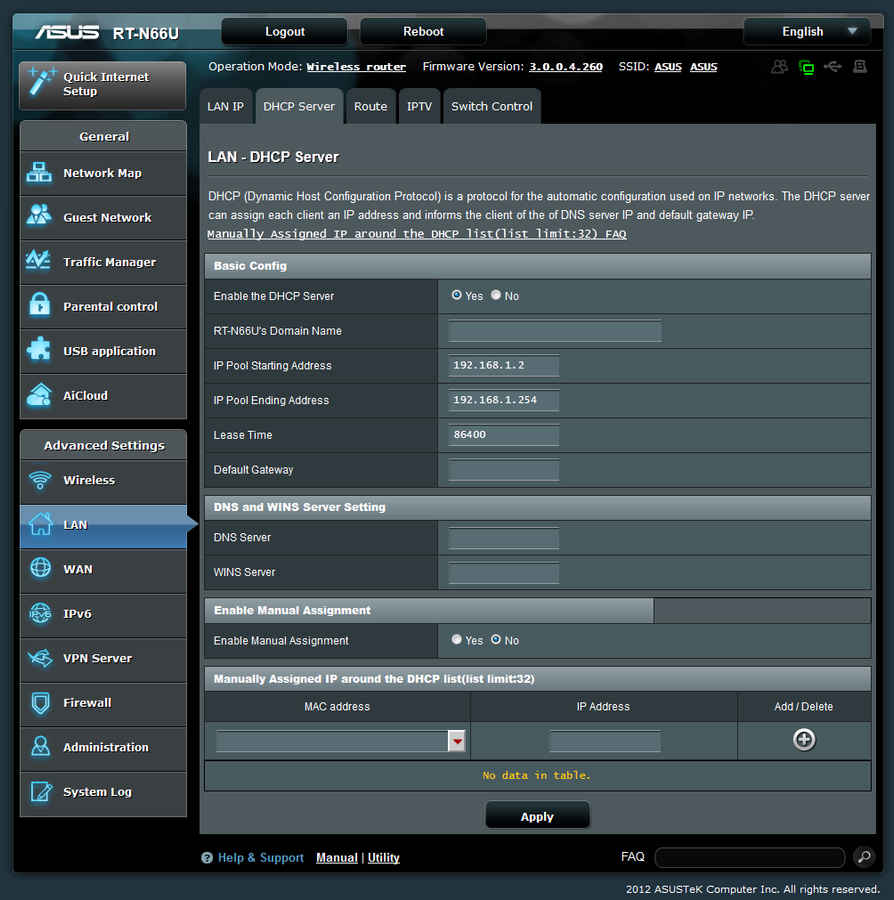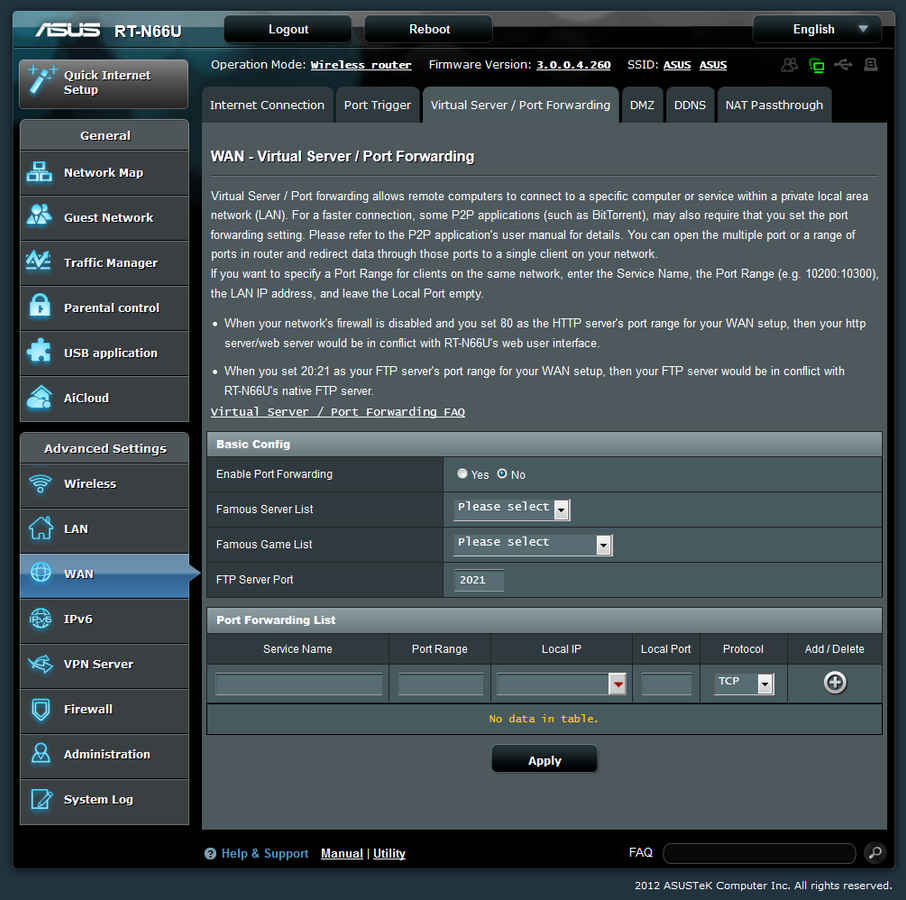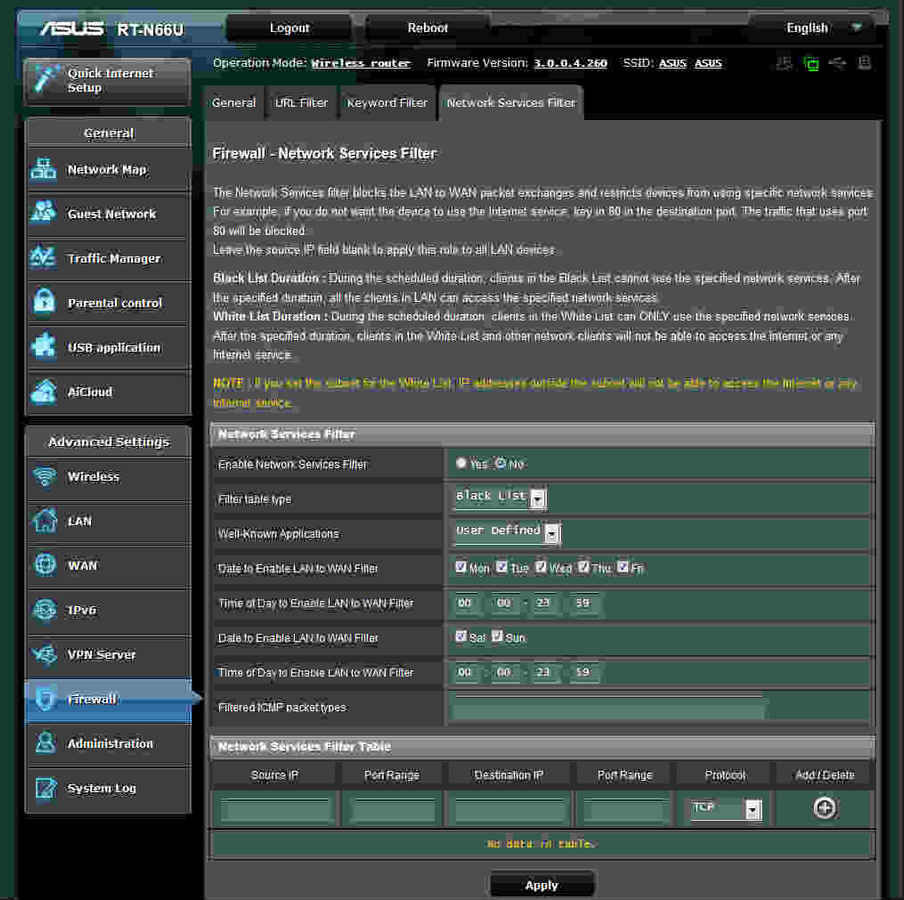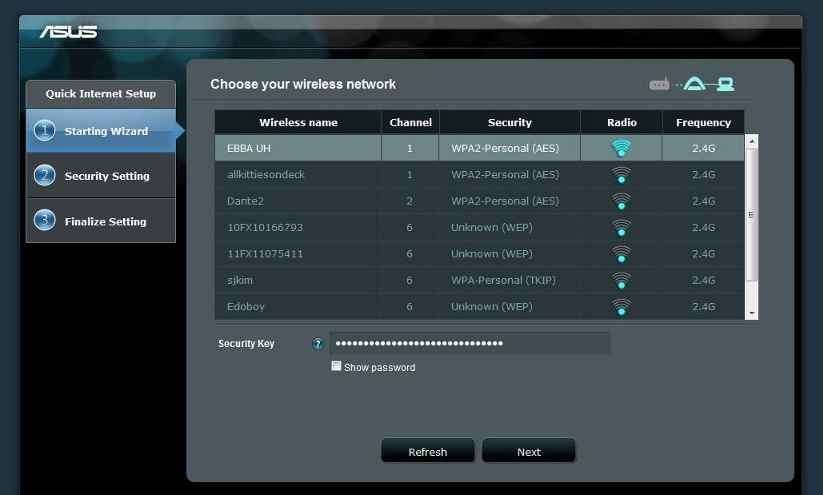ASUS RT-AC66U, RT-N66U, EA-N66: In-depth features and analysis

We brush our hands on some of the flagship networking devices from ASUS, as we explore the various functional features offered by them, followed by an in-depth analysis for your perusal.
In our previous coverage of these networking devices from ASUS, we had looked at unboxing and preview along with their setup and configuration.
We found the installation and administrative panel of the ASUS RT-AC66U, RT-N66U and EA-N66 very easy and hassle-free and their design to be in a league of their own. The added boxed contents of all the three devices were enough for setting them up.
Going forward, we’ll describe the plethora of features provided by all the three devices and the options they provide that make them amazing to own and use.
ASUS RT-AC66U:
As mentioned before, this router from ASUS is based on the newest wireless 802.11ac standard and it’s a dual-band gigabit router. We must say that it is seriously tough to put this router through its paces, as in India we don’t get the amount of bandwidth required to do so which is 1750 Mbps. Not only does this router have a great design but it also has a well structured interface. The number of options it provides in its menus and sub-menus are what most of the networking fanatics out here would have asked for.
Let’s start with it’s list of features, understanding them step-by-step as we go.
First-up when we log into the router, the first page to pop up is the index page. The index page has the “Network Map” open by default which shows us the current Internet status, security level, system status and also a flow chart of connected devices.
Network Map feature on the Index Page
When we add a USB device like a flash drive or a 3G dongle to the router, the added device is also shown in the network map. Clicking on the device icon will show you the status of the device. If you connect a flash drive, it will display the model name, space available, total space along with the media server and “AiDisk” launch features. It will also give you the option to safely remove the disk from its status page itself. The “Network Map” also adds the option to toggle the Internet connection on or off and provides some other network details.
The Guest Network Page
The next neat feature of this router is the ability to provide guest network connections. Using this you can enable and assign a guest an Internet connection with an individual network name, authentication method and network key. You can also allot limited time for each of the guest connections too. Three guest networks in the 2.4 GHz band and three more in the 5 GHz band is what this router supports out-of-the-box. You can enable and disable individual guest networks right from the guest network page itself.
This is the inbuilt Traffic Manager
Another feature is the Traffic Manager. It provides a QoS (Quality of Service) feature which ensures the network’s speed performance by setting up rules for online gaming and web surfing for maximum performance. A sub-menu in the Traffic Manager adds a graph which allows you to monitor the incoming and outgoing packets in your network connection for the wired as well as wireless connections individually, with a date and time stamp. This enables you to monitor the Traffic on your network connection in Real-Time.
Parental Control is also incorporated into this router making it easy to set the time limit and control a client’s network usage in the management map. The page also provides us a link to a tutorial video on Youtube which explains how to setup and use the Parental Control feature.
Advanced panel featuring professional Wireless settings
Next up we have the Advanced settings panel, which has a number of submenus, all of which have an individual set of controls. So lets check out the Wireless Advanced settings page first. This page has general wireless settings with wireless related information, WPS (Wi-Fi Protected Setup), Bridge or wireless Access Point basic config and remote AP list. It also has a wireless MAC filter, RADIUS Setting and Professional settings page. The Professional settings page truly adds a professional touch to this router’s settings. You can set up additional parameters for wireless settings on this professional settings page.
The other advanced features of the ASUS RT-AC66U relate to LAN which has DHCP server, Route, IPTV and Switch control settings. WAN has Internet connection, Port Trigger, Virtual / Port Forwarding, DMZ(De-militarized zone), DDNS, NAT Passthrough settings. IPv6 has basic config settings. VPN Server has the usual VPN Server and other VPN related settings. Firewall has general, URL Filter, Keyword Filter, Network Services Filter settings.The other advanced feature is the Administration which has been covered by us previously here.
ASUS RT-N66U:
The ASUS RT-N66U is a precursor to the RT-AC66U and ASUS’s previous flagship model. The only major differences between the RT-AC66U and the RT-N66U is that, the RT-N66U does not support the new wireless 802.11ac specification but it has the previous industry best standard which is the Wireless N900. The RT-N66U is also a blazingly fast dual band gigabit ethernet router.
Since the interface and feature list of the RT-AC66U as well as the RT-N66U is exactly the same. Lets look at some of the features of the RT-N66U which we didn’t cover in the feature list of the RT-AC66U above.
LAN settings
The index page of this router shows you the Network Map by default. Clicking on the LAN option takes you to the advanced LAN settings page which have the LAN IP configuration. These settings can be used to configure the LAN settings of RT-N66U. The next submenu is very elaborate as it has an in-depth list of options relating to the DHCP (Dynamic Host Configuration Protocol) Server with the Basic DHCP config, DNS and WINS server settings and manual assignment.
The WAN settings page has Internet connection settings, which allows you to choose options for the basic config, WAN DNS settings, Account settings and settings for special requirement changes from ISP (Internet Service Provider).
The Virtual Server /Port Forwarding feature inside WAN settings.
WAN settings menu also has the Port Trigger feature. Port Trigger allows you to temporarily open data ports when LAN devices require unrestricted access to the Internet. There are two methods for opening incoming data ports: port forwarding and port trigger. Port forwarding opens the specified data ports all the time and devices must use static IP addresses. Port trigger only opens the incoming port when a LAN device requests access to the trigger port. Unlike port forwarding, port trigger does not require static IP addresses for LAN devices. Port forwarding allows multiple devices to share a single open port and port trigger only allows one client at a time to access the open port.
The Firewall Network Services Filter
Other major feature under the advanced features section is the Firewall. This router has an abundance of Firewall settings which are all easily configurable by the user. It’s “URL filter” and “Keyword filter” work like a charm. It also has a long list of settings for the “Network Services Filter” with the “Network Services Filter Table”.
These were a few of the important features of the ASUS RT-N66U, and we have to say here that apart from its design, it also has an amazing feature set.
ASUS EA-N66:
The ASUS EA-N66 is a 3-in-1 dual band ethernet adapter with the wireless-N 450 specification which provides three of the most useful features such as the Ethernet adapter mode, Access point mode and the repeater mode.We loved its small, pyramid-like yet functional design.
The easy to use interface of the ASUS EA-N66
We can select any of these modes by using its control interface and set it up depending on our area of usage. There are none of those pesky and difficult to use controls in its interface, which make working with it a breeze.
Check out our setup video for this adapter here.
Team Digit
Team Digit is made up of some of the most experienced and geekiest technology editors in India! View Full Profile