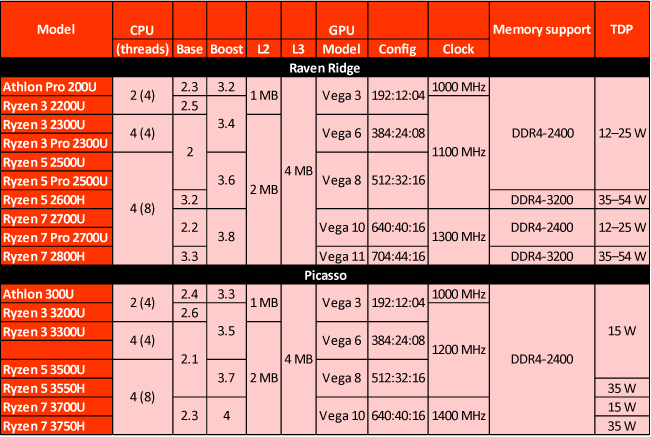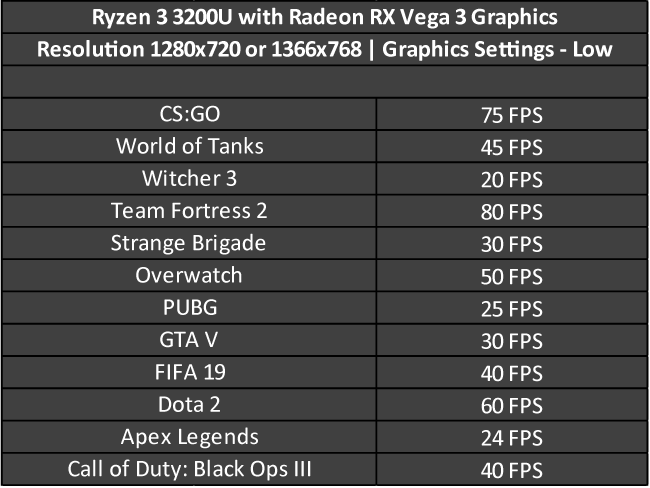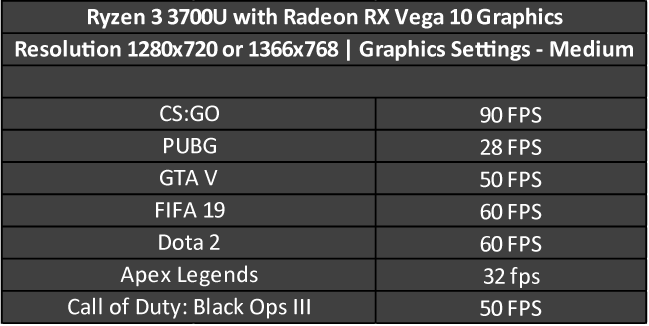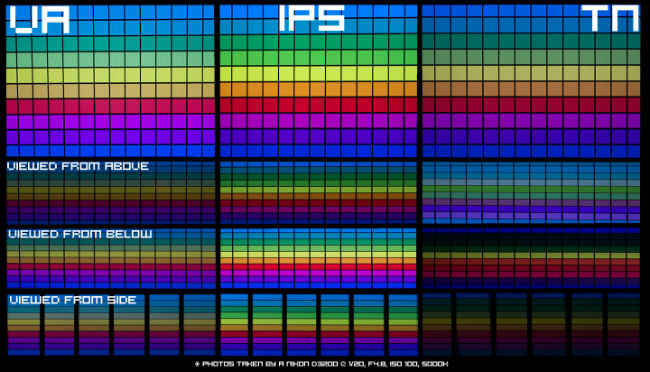A beginner’s guide to picking an AMD-based laptop

If you’ve been checking out laptops to buy in the recent months, then you must have noticed quite a lot of AMD-powered machines. Since there are barely any information going about as to what these new processors are capable of, we’ve decided to put together some of the most pertinent pointers that you should keep in mind to figure out which laptop would work best for you.
Which AMD Ryzen mobile processor should I go for?
AMD follows a very simple naming convention for their desktop and mobile processors. AMD’s processor portfolio is broadly classified as APUs (Accelerated Processing Unit) and CPUs (Central Processing Unit). The difference between the two simply comes down to whether there is Integrated Graphics on the processor. The ones with integrated graphics are called APUs whereas the ones without, are called CPUs. When it comes to laptops, practically all your options are APUs. They’ll either be the Stoney Ridge (E2/A4/A6/A9) APUs or the newer Raven Ridge and Picasso APUs (Ryzen). Let’s see how these processors are named so that you can understand what kind of performance to expect.
Stoney Ridge (AMD E2 / A4 / A6 / A9)
Stoney Ridge is AMD’s Ultra Mobile processor range that was unveiled in 2016. It has 2 or 3 CPU cores and comes with Radeon R2/R3/R4/R5 Integrated Graphics. All E2/A4 processors have 2 cores. The only exception is the AMD A4-9120C which has three cores. The remaining A6/A9 processors all have 3 cores. Even the Integrated Graphics across A6 and A9 processors are very similar with the distinction being made by higher frequencies. If you are still confused, then just remember one thing – higher the number equals higher performance.
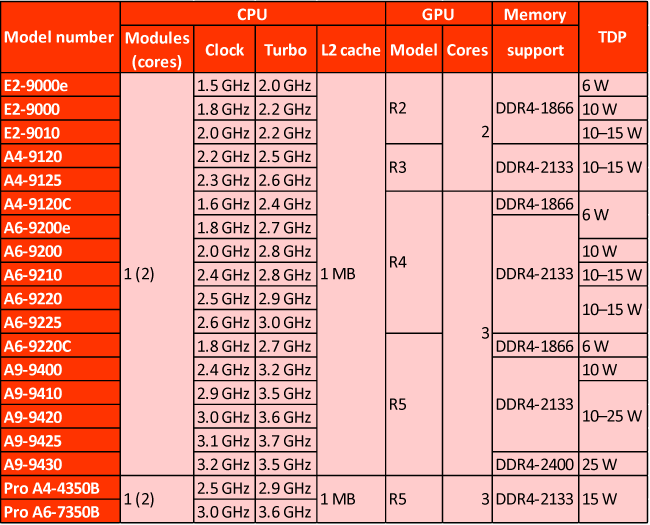
Example: Stoney Ridge APUs will have a naming scheme that looks like this – AMD A4-9125. The model number is broken down as the series (A4) followed by the model (9125). The E2/A4/A6/A9 are all ordered sequentially in terms of increasing performance i.e. A9 is the highest performing, then comes A6, followed by A4 and lastly there’s the E2. Likewise, an AMD A6-9225 is slightly more powerful than an AMD A6-9210.
Raven Ridge and Picasso (AMD Ryzen)
The Raven Ridge and Picasso processors are based on the newer AMD microarchitecture. Between the two, Picasso is the newer one utilising the “Zen+” CPU cores whereas Raven Ridge uses the original “Zen” CPU cores. Both are very competitive, in terms of performance. One of the biggest changes with the new Zen-based cores is the increased IPC (Instructions per Cycle) performance which puts it in league with the competition. The entire list of processors under Raven Ridge and Picasso can be found below. Raven Ridge processors have their model numbers starting with 2xxx (Example – Ryzen 5 2500U) and Picasso have their model numbers starting with 3xxx (Example – Ryzen 5 3500U). Each family of processors range begins with one Athlon processor followed by Ryzen 3, Ryzen 5 and Ryzen 7 in order of performance. You will also see a ‘U’ or ‘H’ suffix in all processor names. The U-series is meant for thin-and-light form factor laptops since it consumes less power whereas the H-series is meant for higher performance machines such as gaming laptops.
Like Stoney Ridge, even Raven Ridge and Picasso Processors are APUs, so you have integrated graphics in all of them. Again, if you look at the GPU model, you can see that the processors have IGPs (Integrated Graphics Processors) named Vega which are arranged in order of performance from Vega 3 to Vega 11.
In short – Get a Ryzen powered machine since they are the newer processor family from AMD. A processor with ‘H’ at the end performs better than the ones with ‘U’ at the end. The top processor is a Ryzen 7 XXXX, followed by Ryzen 5 XXXX, after which comes the Ryzen 3 XXXX and lastly, there are the Athlon processors. Processors with a U at the end are made for longer battery life while compromising on performance.
What kind of graphics can you expect from a laptop?
Let’s break this part down into the two main offerings you’re going to get – Integrated Graphics and Discrete Graphics. Integrated Graphics are the ones that come on the processor itself whereas discrete graphics are the ones where you have a separate graphics card which performs a lot better than the Integrated Graphics.
Integrated Graphics
Lately, Integrated Graphics has really caught on with the likes of Discrete Graphics and more game developers have also taken notice of their prowess. Video games which are popular in the esports circuit are now much more optimised than what had been the case a couple of years ago. An entry-level Ryzen 3 3200 with Radeon RX Vega 3 Integrated Graphics can provide about 75 FPS in Counter-Strike: Global Offensive with the resolution set to 720p and the graphics set to low. The same goes for video games such as Dota 2, League of Legends, etc. Here’s a table listing the average FPS one can get with a Ryzen 3 3200U which comes with the Radeon RX Vega 3 Graphics.
These are estimations since most of these games do not come with internal benchmarking tools. However, it does give you a good idea of what the Vega 3 Mobile Graphics chipset is capable of. All of these scores were observed with the graphics set to the least possible settings and the resolution set to 1280×720 or 1366×768 based on whichever preset was available.
Now that you’ve seen what the least possible frame rates are with the Ryzen 3 3200U, let’s take a look at the other end of the spectrum with the Ryzen 7 3700U. This one has the AMD Radeon RX Vega 10 Integrated Graphics which is the highest at the moment.
Again, these are estimations of the frame rates you will be experiencing with the Ryzen 7 3700U. You must be wondering how the Ryzen 7 3700H performs. After all, it’s even better than the Ryzen 7 3700U. We didn’t mention that because the Ryzen 7 3700H is often paired with a Discrete Graphics card, so whatever frame rates you would be experiencing are a result of the Discrete Graphics.
What size of laptop should you go for?
With laptops, you have a couple of standard sizes – 11.6-inch, 12.5-inch, 13.3-inch, 14-inch, 15.6-inch and 17.3-inch. The compact ones which are in the 1.5-2 KG weight category are usually found in the 11.6-to-14-inch sizes, so if you want a lightweight machine then you will be limited to smaller sizes. You can’t get a large 15.6-inch display on a lightweight device since that would make the machine extremely flimsy. In a similar vein, you can’t expect high battery life from a gaming laptop.
If you have to carry your machine around on a daily basis, then it’s better if you get a portable device with smaller screen size. They are lightweight and fit in practically in your bag / backpack. Speaking of backpacks, most of them can fit up to a 15.6-inch laptop. Some pointers to keep in mind would be that you are unlikely to get a gaming-worthy graphics card in a smaller laptop unless your definition of gaming is limited to casual titles. Don’t expect to run compute-heavy tasks either. The cheaper ones are relatively thick and the ultra-thin ones can cost much higher. Also, certain thin models might not be upgradeable since the SSD and RAM will be soldered onto the motherboard.
The 14-to-15.6-inch category is the most common and you’ll find a lot of configuration options within this price bracket. If you’re picky about all the options you’d like to have with your machine then this is the category to look at.
Battery Life
Manufacturers are rarely transparent about how they rate the battery life of a laptop. There is no standard mechanism of gauging this metric and you will end up seeing outrageously high claims that rarely match up to what you experience in the real world. We’ve observed manufacturers marking up battery life by about 60-80% higher in some cases. At the end of the day, it’s a highly subjective parameter that’s determined by the manner in which you personally use the machine. Here are some pointers to keep in mind with regards to battery usage.
- Applications that use the graphics card consume a lot of battery power. This includes video games, video encoding software, etc.
- Applications that stress the CPU also consume a lot of battery power. This includes CAD software, rendering software, multi-tasking, etc.
- Watching a view isn’t a tedious task. Modern processors are optimised to handle this.
- Browsing the web and using productivity tools consume moderate levels of battery power.
- Your display panel consumes a lot of power. Higher refresh-rate displays consume more than the normal 60 Hz panels.
Battery life degrades on the basis of how you charge and discharge your laptop. In order to maximise your battery life, it is ideal to let your battery drain as much as possible to about 10% of its rated life before charging it. Also, you should ideally not disturb a charging cycle. Modern day Lithium-ion batteries are much better at retaining their charge and are not as susceptible to the memory effect as Nickel Cadmium and Nickel Metal Hydride batteries but the effect is still present. So you need to observe proper charge cycles to prolong the life of your laptop battery.
A good way to figure out if you would enjoy good battery life is by looking at the mAh or WHr rating for your battery instead of paying attention to how many cells it has. A 6-cell or 9-cell battery doesn’t tell you much unless you know how much each battery is rated for. To put things into perspective, if your laptop has about 45 watt-hours and doesn’t have a Discrete Graphics card then you can get about 6-8 hours of battery life. If it has a graphics card and you start gaming on it, then you would get about 2 hours of battery life.
Storage
Never underestimate the joy that an NVMe SSD can bring in your life. Your laptop might ship with a spinning hard drive, hybrid drive (HDD+SSD), SATA SSD, NVMe SSD or a combination of 2 or more of the aforementioned storage mediums. If you want a snappy user experience then a faster storage goes a long way towards that objective. Most premium laptops tend to have a fast NVMe M.2 SSD whereas the budget laptops come with SATA SSDs. The SATA interface has a bandwidth limit of 600 MBps whereas NVMe drives on PCIe Gen 4.0 have been seen with transfer speeds of around 5500 MB/s which is quite close to the theoretical bandwidth of 7.876 MB/s that four PCIe Gen 4 lanes can provide.
That being said, more isn’t always better. Most folks will barely be able to tell a drive running at 1 GBps apart from one that’s giving 2 or 3 GBps. So you don’t have to spend a ridiculous amount of money getting the absolute best SSD available in the market.
Aside from SSDs, even hard drives have improved lately. Plenty of gaming laptops make use of hybrid drives which are principally hard drives but also have some NAND chips to help increase performance. If you get a laptop with an SSD as well as a HDD, then you have the best of both worlds. To put performance into perspective you can refer to the following order:
NVMe SSD > SATA SSD > Hybrid Hard Drive > Hard Drive
Then comes the question of capacity. Usually, if you have a combination of a hard drive as well as an SSD, then your SSD is the one where you would want to install your most frequently used software. This includes your OS, productivity tools and that one video game that you play the most. All of these things considered, a 256 GB SSD is sort of the bare minimum you should be looking at. Anything more than that is awesome but comes with a slight price premium.
Screen type, resolution, refresh rate and finish
There are plenty of screen options these days and then there are varieties within that. If you opt for a gaming laptop, then you will have a plethora of displays with varying refresh rates which make a world of a difference to your experience. And if you’re looking for a laptop for editing then there are panels which are colour calibrated from the factory and have better colour reproduction to begin with. To keep things simple, here are a few guidelines.
Refresh rate: 120 Hz is sort of the sweet spot at the moment. You do have higher refresh rate panels but the law of diminishing returns applies here. This matters if you are gaming.
Response time: If the response time is lower then you would see crisper images as the pixels will transition to the new frame quicker. Higher response times will lead to a bit of blurring. This again matters if you’re playing fast-paced video games such as First-Person-Shooter titles. TN panels have the least response times but the viewing angles aren’t that great.
Resolution: You’re limited by your screen size here. Getting a 4K panel on a 13-inch laptop will cost a lot. The same applies to higher refresh rate panels as well. There aren’t as many 4K panels available with high refresh rates, so most gaming laptops with high-refresh rate panels are in the 15.6-inch category. Full HD i.e. 1920×1080 is pretty good for most people.
Panel type: There are multiple panel types which are broadly classified as Twisted Nematic (TN), In Plane Switching (IPS) and Vertical Alignment (VA). TN have the fastest response times but suffer from poor viewing angles, IPS have the best colours but aren’t as fast as TN and VA have high contrast but aren’t as fast as TN. Within the three categories, you have a lot more subdivisions which have blurred the lines between these panel technologies but laptop manufacturers will rarely every specify that, so we will leave it at these three. Here’s a comparison of the colours on all three panels.
These pointers should go a long way towards helping you decide what to look for while deciding on a new laptop, no matter the use case. If you’d like us to focus on additional parameters, do let us know.
Click here to go back to AMD Zone.
Team Digit
Team Digit is made up of some of the most experienced and geekiest technology editors in India! View Full Profile